In the previous part, we discussed devices like graphic tablets and iPads. In this part, I’ll explain the different software you can use for digital art.
So, if you have bought or already have the device, you need software to bring your creations to life next. There are also free and paid applications to suit your budget. While free applications are great for beginners to get the hang of drawing digitally, paid applications provide additional features and functionality for professional use.
Free Applications
- Krita: Krita is a powerful, open-source painting program for digital artists and animators. Its user-friendly interface, customizable brush settings and layers make it an excellent choice for both beginners and experienced artists.
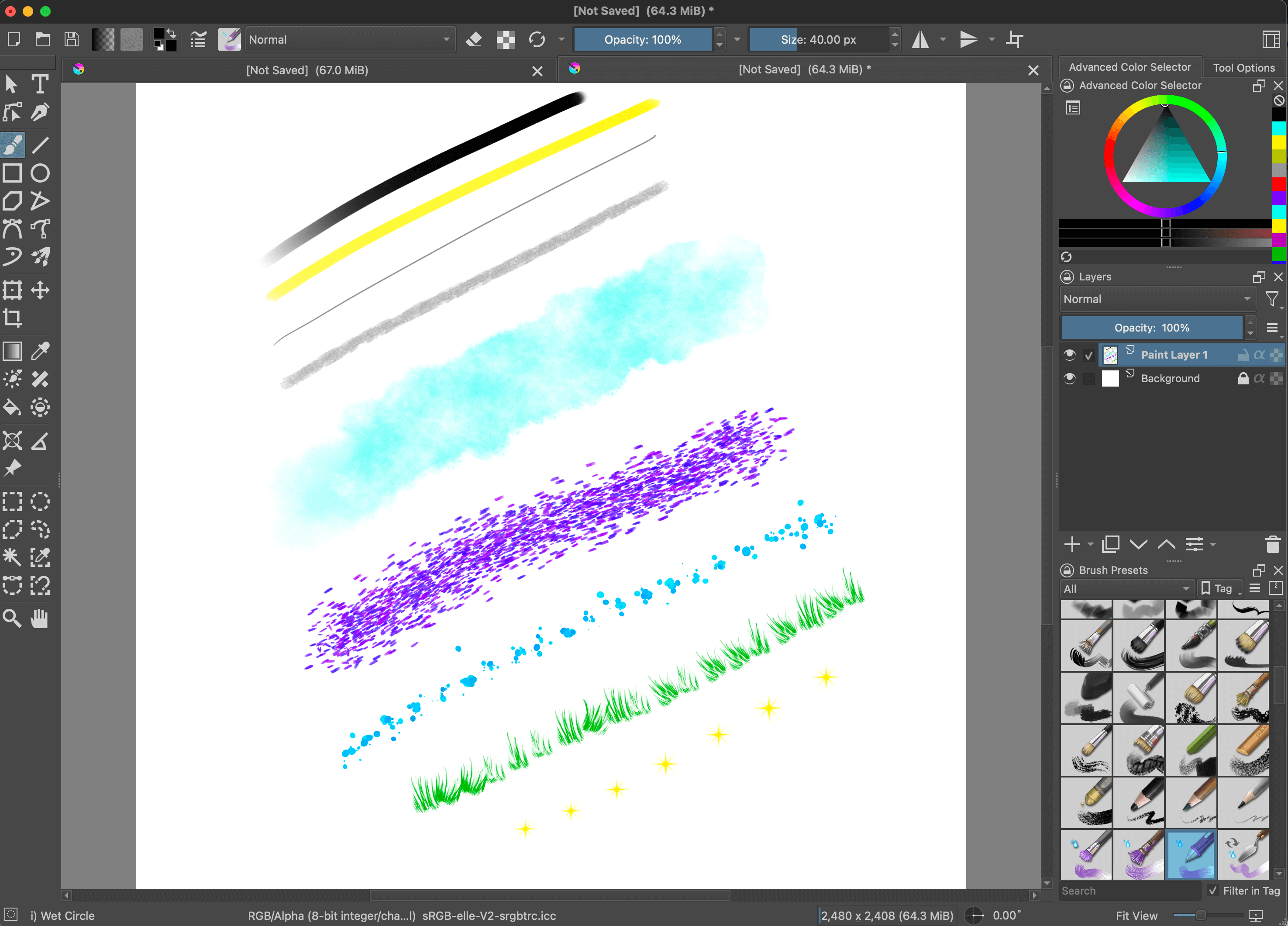
- GIMP: GIMP (GNU Image Manipulation Program) is an open-source image editing program that offers a wide range of tools for photo editing and digital art. While it is not made especially for artists and lacks the same level of polish or dedicated painting tools, it still provides essential features like layers, brushes and filters.
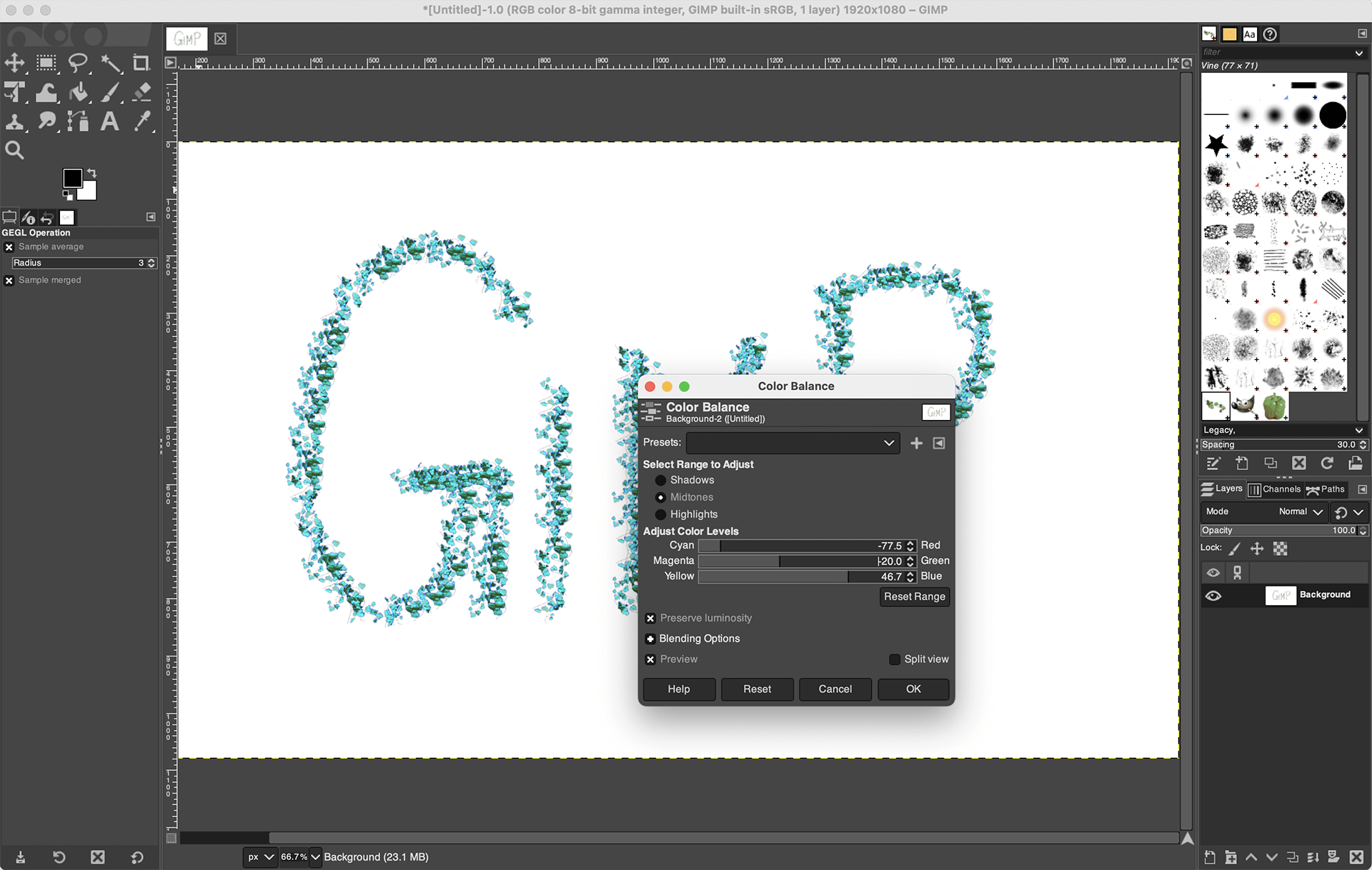
- Sketchbook: Sketchbook is a free painting application for iOS and Android devices. It offers an intuitive interface and tools for sketching, drawing and painting. A paid Pro version is available for Mac and Windows.
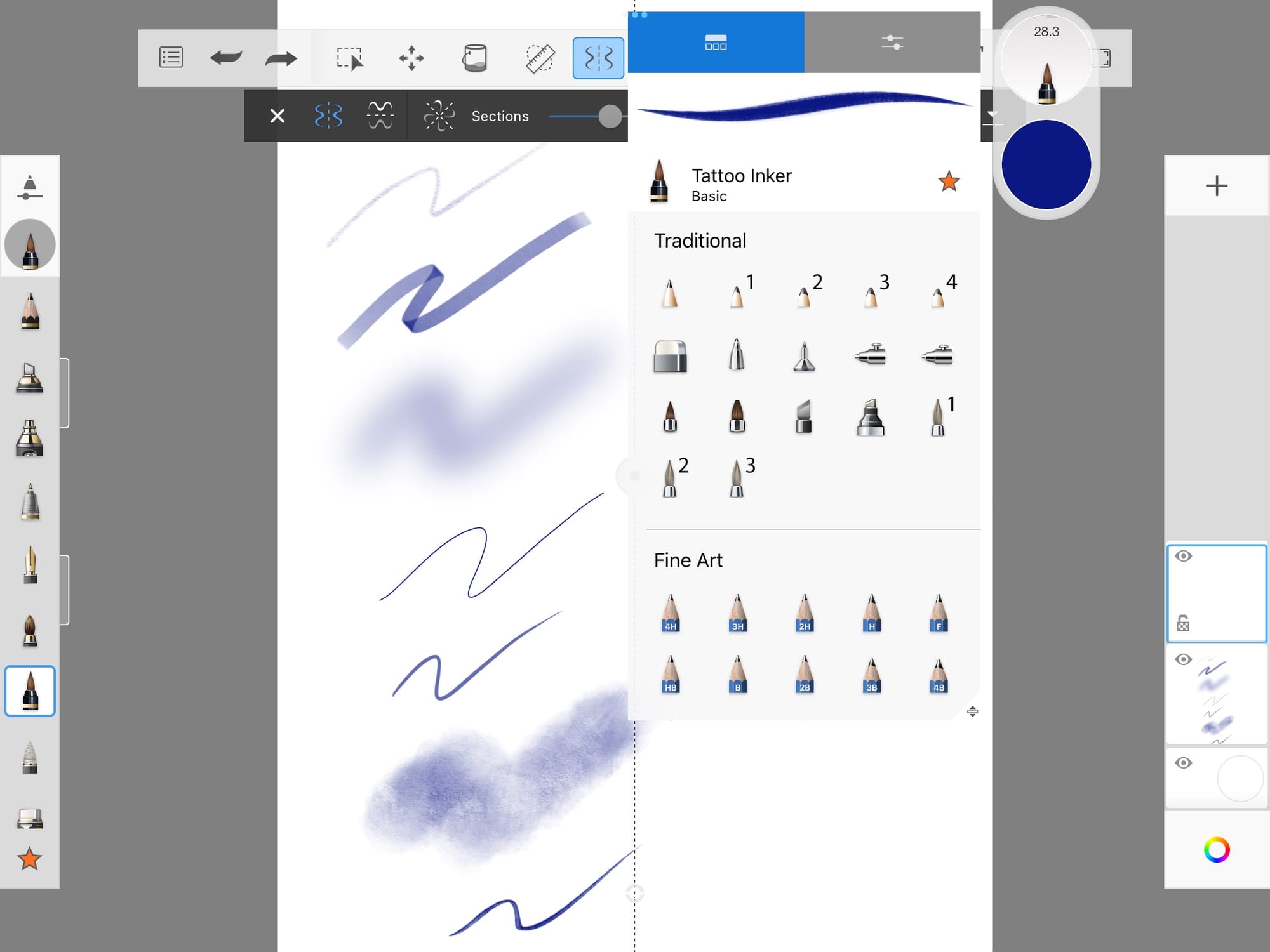
- FireAlpaca: FireAlpaca is a free digital art application for Windows and Mac, with an optional premium version. It is a great free option with features like animation, timelapse recording and standardized grids, making it useful for creating comics.
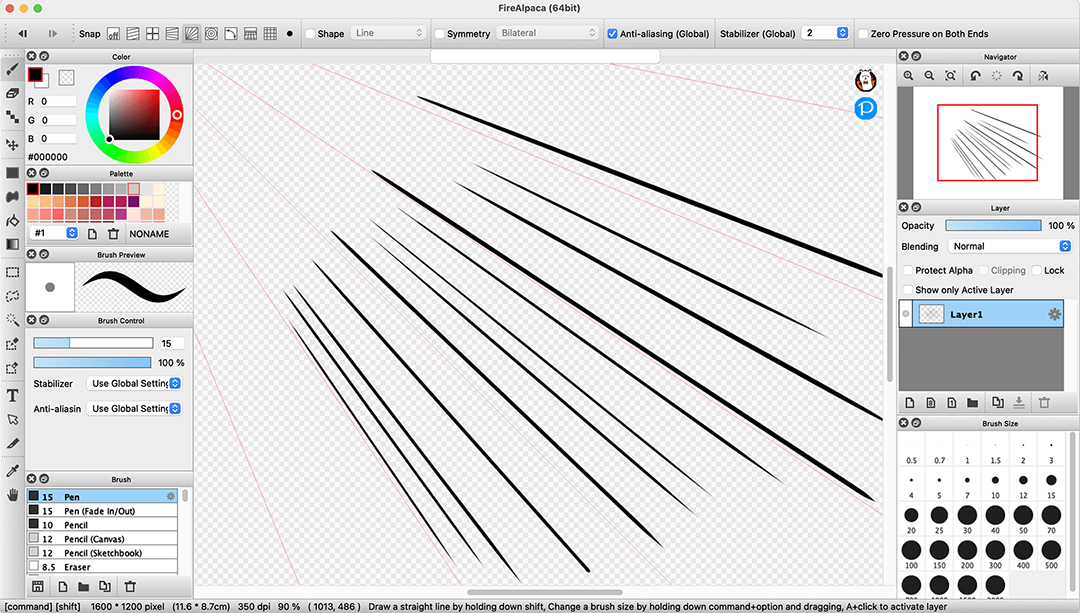
- MediBang Paint: It's a free drawing application with cloud features. You can directly save to the cloud, create multi-page projects and download materials and brushes from their library. It is great for drawing digitally but does lack image editing features. It is also available on smartphones.
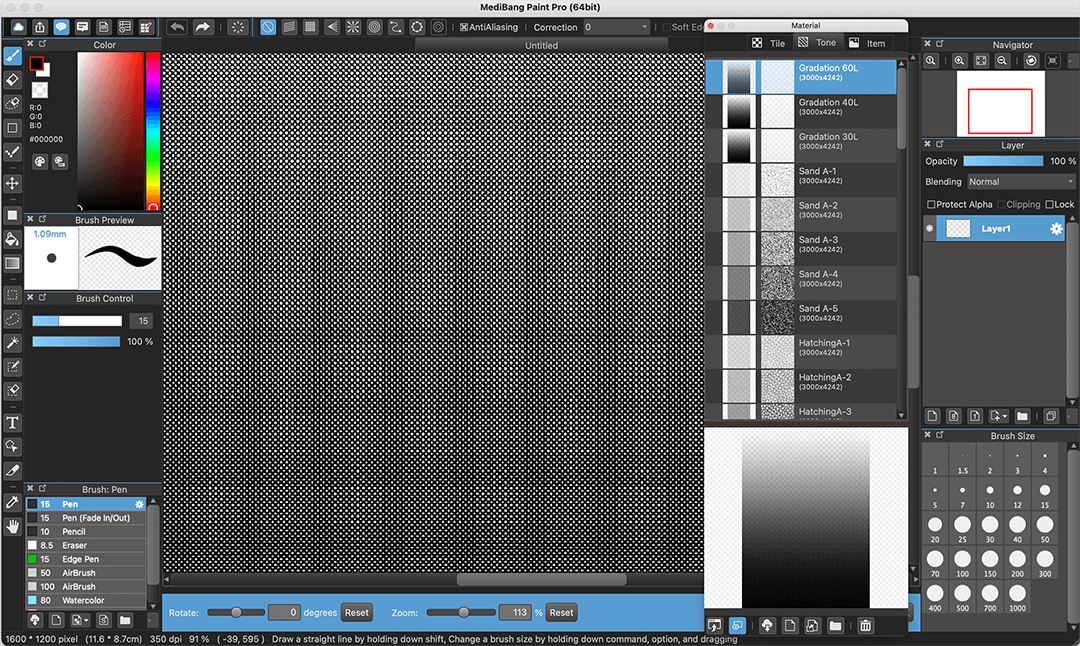
Paid Applications
- Adobe Photoshop: Photoshop is the industry standard software used by artists, designers and photographers worldwide. It provides a wide variety of tools for photo editing, digital painting, compositing, vector illustrations and graphic designing. It is a versatile application for drawing as well as intense photo editing. It is a subscription-based software, so you will have to pay monthly to keep using it. It gets updates and new features added to it regularly.
Adobe Fresco may provide a more drawing-friendly experience if you are not interested in editing images. Adobe Illustrator will be more useful for vector designs. You can also pick multiple software from the Adobe Creative Cloud subscription.
The illustration below for the Mighty Survivor Force game was made using Adobe Photoshop.

- Clip Studio Paint: It is a popular digital art software for comic artists, illustrators and animators. It was formerly known as Manga Studio. It has two versions: Pro and EX. Clip Studio Pro is cheaper and has enough tools for digital drawing, but Clip Studio EX provides more features for comic creation, animation and illustrations. The base model is a one-time purchase, but they have also started a new subscription model, which will give new features regularly. If you are in any way interested in making comic books, webcomics or manga, this is the best software since it will provide you with specialized tools for line art, inking, comic panel creation and templates/settings. It also works on iPad and Samsung Galaxy devices, where you can transfer your files and settings using their cloud service.
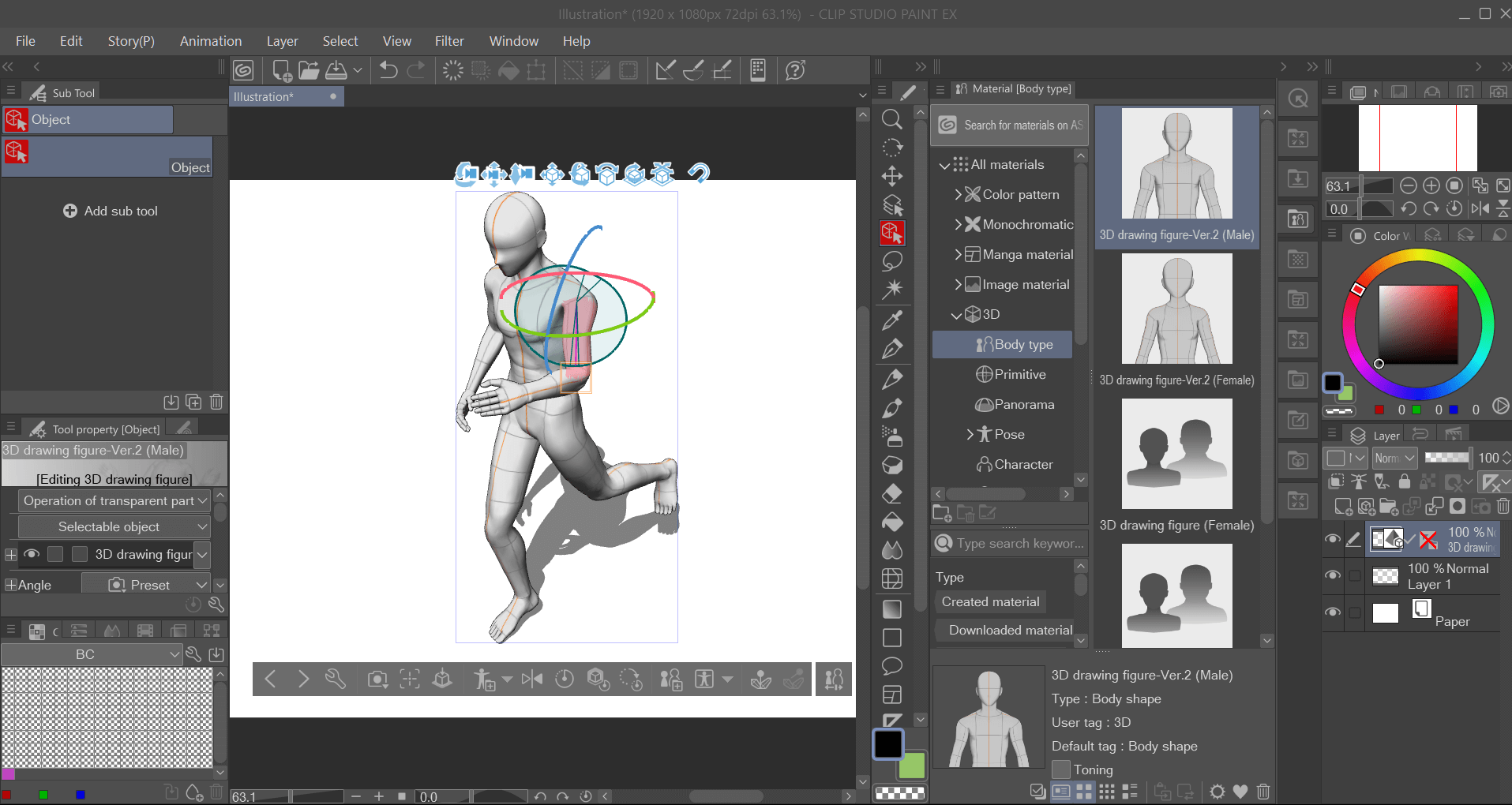
- Corel Painter: This digital art software is known for its realistic brushes and textures for artists, illustrators and concept artists. It's one-time payment and annual subscription, both for Windows and Mac, are expensive, but it also provides a colour harmonies function, which helps to list matching colours while painting.
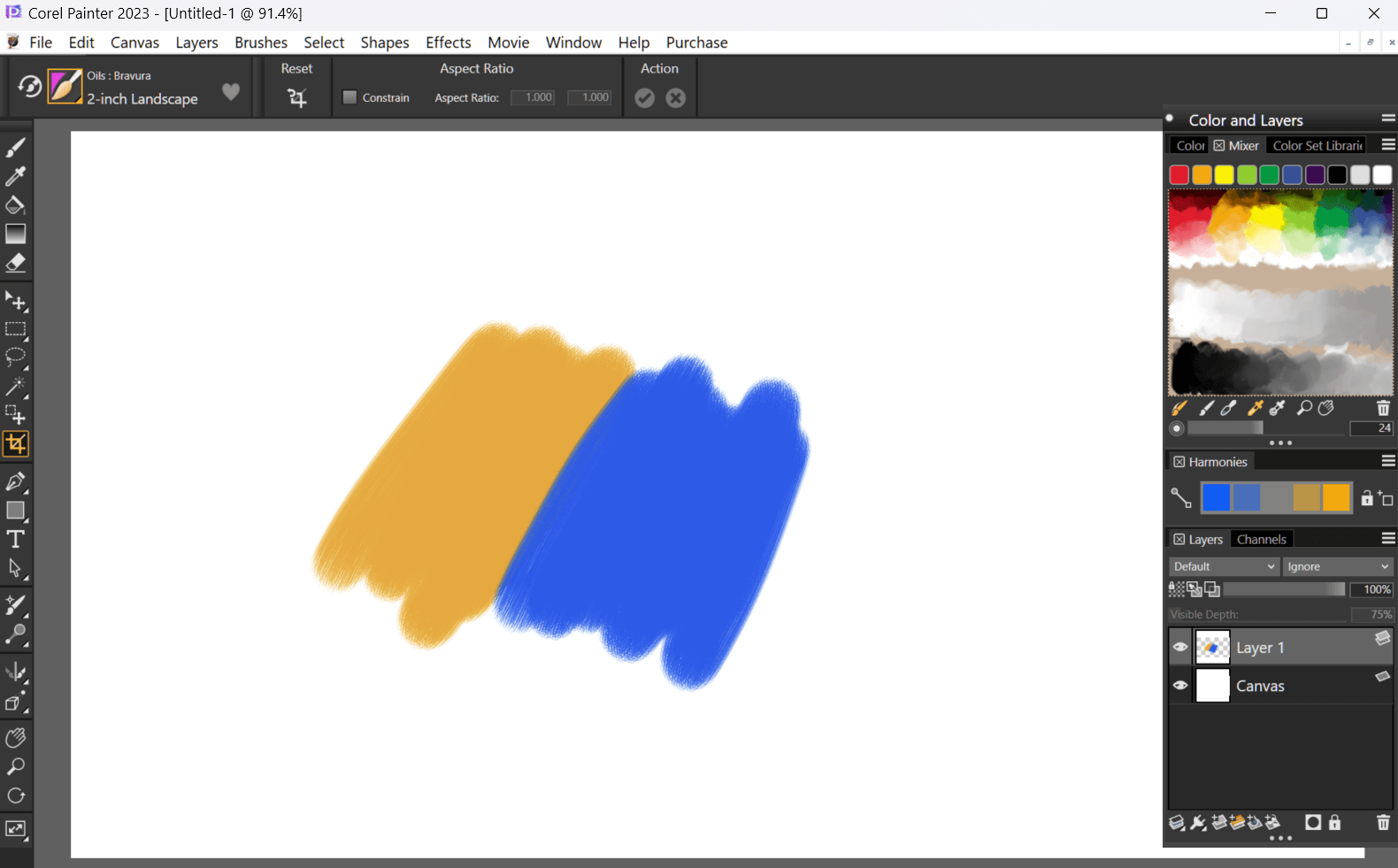
- Procreate is an exclusive digital painting app designed for iPad and iPhone. It offers touch and gesture controls, which make it comfortable to use. Because of its clean, simple UI and various features, it is the best choice for beginner digital artists and professionals using iPads. Its one-time payment also makes it cheaper than other options.
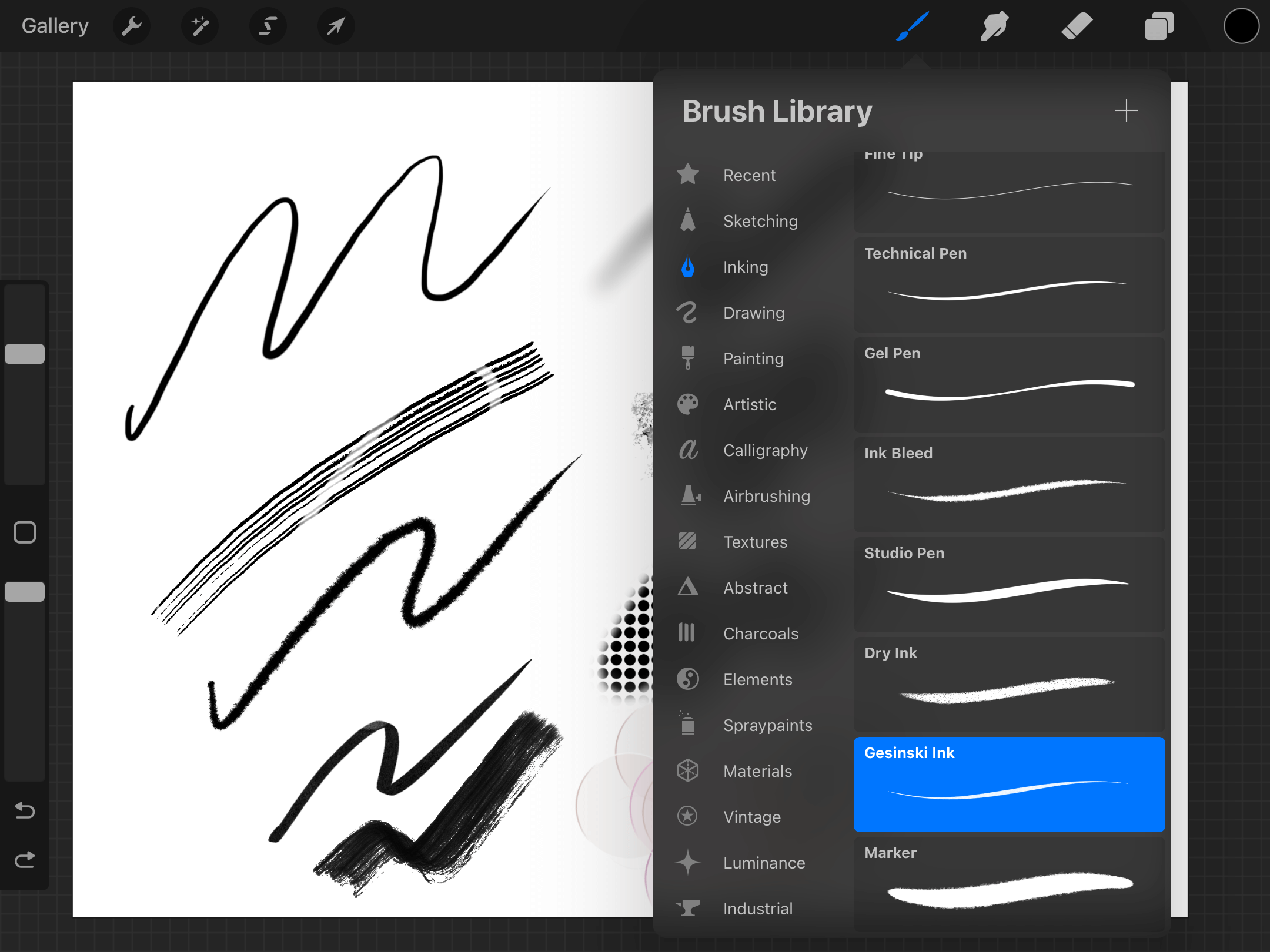
Choosing the Right Software
Digital software and devices are great and convenient because they affect workflow and productivity. But you will not immediately improve once you’ve bought them. You will still need to spend time using and learning them. Once you get the hang of it, drawing will get faster and more fun.
If you’re serious about pursuing a career in digital art, investing in paid software may be worth it in the long run. However, free software is an excellent starting point without any financial commitment if you're just starting digital art as a hobby. Experiment with these options, and as you grow as an artist, you can reassess your goals and consider investing more.
Thank you for reading! Hope this information helps you find the software for your digital art journey.
