Digital art is super popular these days! It's easy to use and lets you create anything you can imagine, which is why it has become an innovative medium for creative expression.
But getting started can be both exciting and overwhelming, especially with so many devices and software options. You might wonder what kind of device you need and how much it will cost.
In this blog, I’ll help you dive into the world of digital art with the knowledge of selecting the right devices to cultivate healthy habits.
Choosing the Right Device
Making digital art requires an electronic device. If you already own a computer or laptop, you can use that. While 4 GB or 8 GB memory will be enough for basic drawing, you'll want more for complex illustrations with large canvases with multiple layers.
Okay, you have a computer with a mouse. Is that really enough? Not really; some artists can draw with a mouse, which is remarkable. But that is very difficult and time-consuming. To truly unleash your creativity, you need a graphic tablet, also known as a drawing tablet.
Graphic Tablets
Tablets make drawing digitally easy. If you are a traditional artist, it’s almost the same as drawing with a pencil on paper. You will be drawing on the tablet with a stylus pen which will translate it to the computer. It will take some time to get used to it but the skills of drawing traditionally with paper and pen will transfer to drawing with graphic tablets. The tablets come in various sizes and prices.
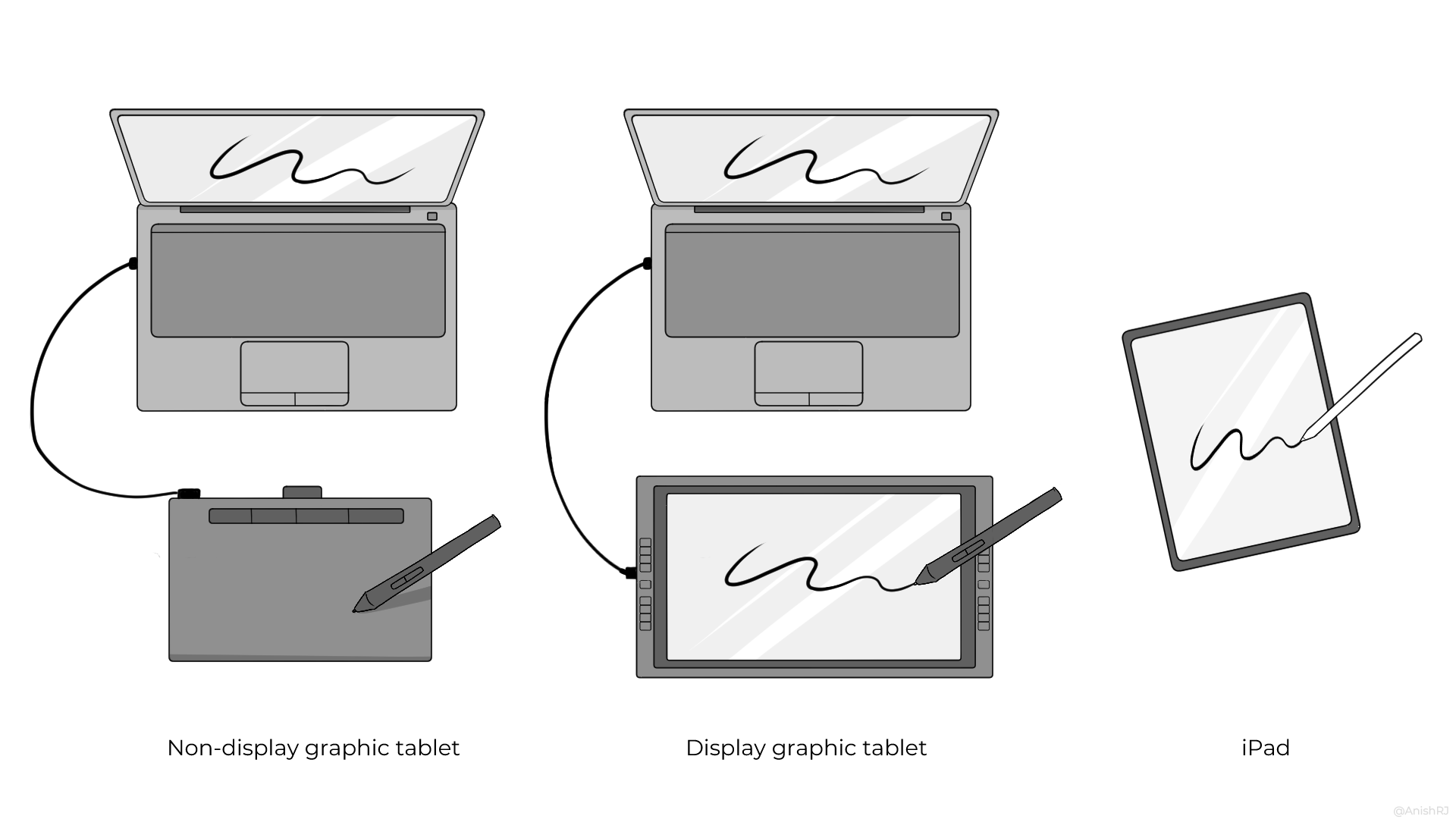
- Non-display tablets: These are entry-level graphic tablets that do not have a display. These are cheap and very affordable compared to other types of graphic tablets. Whatever you draw on the non-display tablet will appear on the laptop or monitor. The tablet will not have a display; you will have to look at your screen to see what you are making. It might be difficult to get used to at first since you will not be looking directly at what your hand is drawing.
The Wacom Intuos series is a very good option. They also come in different sizes: Small, medium and large. In my opinion, medium size is the best option for beginners. Small tablets might make it difficult to estimate the pen strokes you must make since the small stroke you make on the tablet might translate to a big stroke on a big-screen laptop or monitor. The large tablet is also good but will cost more than the medium one. - Display tablets: These tablets are bigger and have a display. You will be directly drawing on the screen of these tablets. These are more costly but way easier to draw on quickly. If you have the budget and plan to make drawing your profession digitally, I recommend this. Wacom Cintiq is the most popular among professionals because of its advanced features and precision. But it is expensive compared to other brands. Alternatives are Huion Kamvas and Xp-pen which are more affordable and also good in quality.
Smartphones and Tablet Computers
You can also download art apps on your smartphone to draw, but they might not be as good as other drawing tablets. Some smartphones, like Samsung Galaxy, support pen pressure sensitivity, which will help you make smooth lines. Laptops with touchscreens with stylus support, like Microsoft Surface Pro, will also be useful for drawing if you do not already own a laptop or a desktop.
iPads
If you already have an iPad or plan to get one, you will not need another tablet specifically for drawing. You can draw on the iPad with free drawing applications with an Apple pen. The paid application, Procreate, will make drawing on it easy and fun with its many brushes and features. iPad combines the convenience of a portable tablet with the functionality of a drawing device. You can pick one of the iPad, iPad Air or iPad Pro, depending on your budget and use.
The Right Device for You
- Most affordable and beginner-friendly: Non-display tablets (require some adjustment)
- Best for aspiring artists and professionals: Display tablets (more intuitive and feature-rich)
- All-in-one convenience: iPad (especially if you already own one)
In the next article, we'll explore digital art software to further enhance your creative experience.
Thank you for reading this article. Watch this space for the next part.
