Introduction:
In the dynamic world of motion graphics and visual storytelling, After Effects stands out as a powerful tool for creating captivating animations. One technique that can take your designs to the next level is the use of simple background animations crafted with the help of repeaters. In this blog, we will delve into the world of After Effects, exploring how to leverage repeatable patterns to breathe life into your projects and enhance the visual experience.
Understanding Simple Background Animations in After Effects:
Background animations in After Effects are crucial in setting the mood and tone of your video projects. They provide a visually appealing backdrop that complements the main content, keeping viewers engaged. While complex animations can be impressive, there's a unique charm in simplicity. Simple background animations, especially those created with repeaters, can add elegance and sophistication to your motion graphics with easy control over keyframes through fewer layers. With an assumption that you do have some basic knowledge about After Effects, let's dive into this topic:
Repeaters in After Effects: Unleashing the Power of Patterns
Repeaters in After Effects act as a design powerhouse, allowing you to duplicate and arrange elements in a specified pattern. This feature opens up a wealth of creative possibilities, making it a go-to tool for animators and designers. By harnessing the capabilities of repeaters, you can seamlessly create intricate background patterns that add depth and visual interest to your motion graphics projects.
Creating Repeatable Patterns in After Effects:
Let's dive into the step-by-step process of creating simple yet compelling background animations using repeaters in After Effects:
1. Selecting Elements for Animation:
Start by choosing the visual elements that will form the foundation of your background animation. This could be anything from basic shapes to custom illustrations, depending on the theme and style of your project.
Let's start by creating the shapes usable for general to specific-purpose animations. We can use the pen tool or the shape tool to create shapes. I've already created examples using both methods.
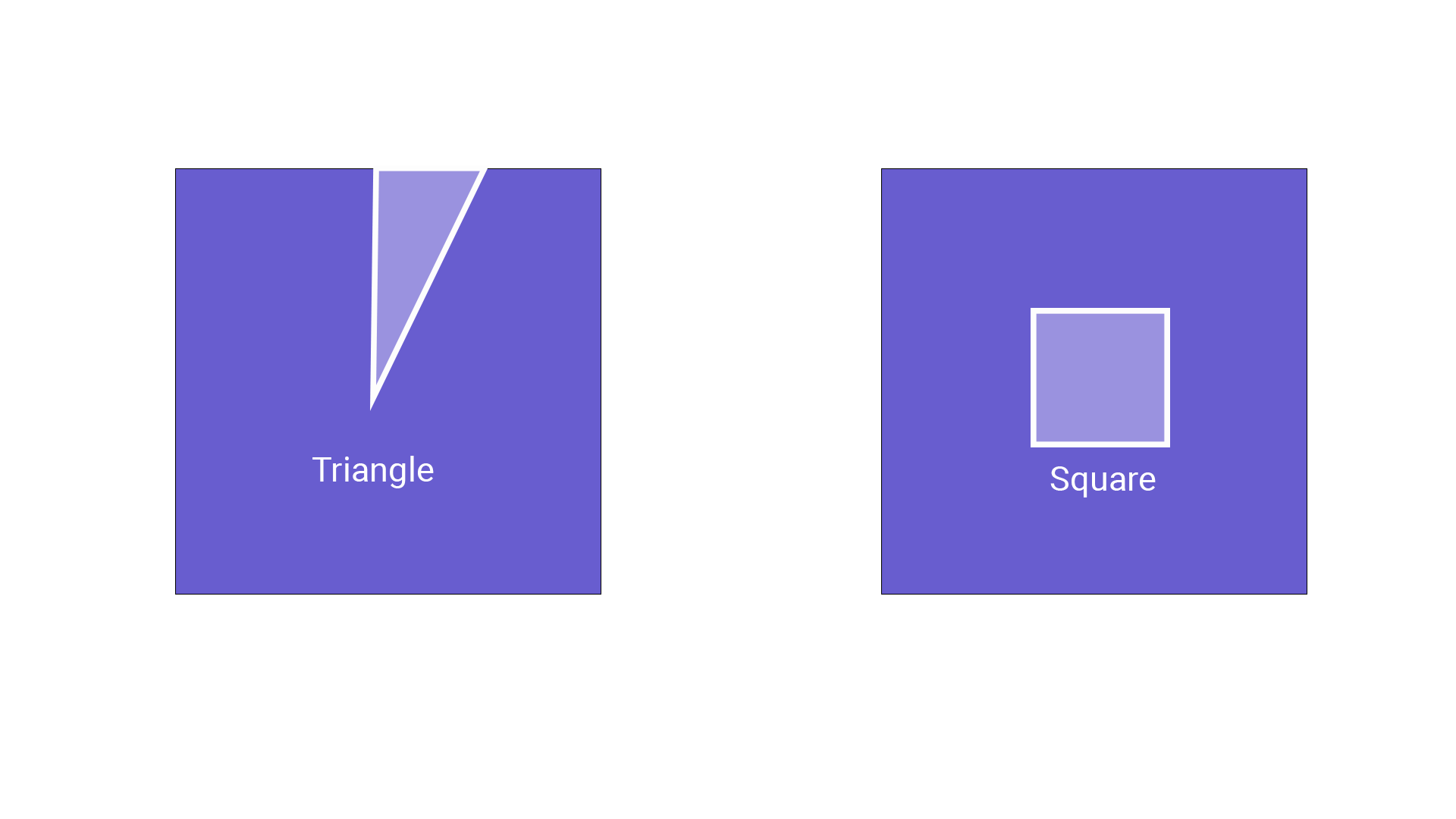
2. Applying Repeater
Once you've chosen your elements, use the repeater function in After Effects to duplicate and arrange them in a pattern. To add a repeater to your preferred layer, you can go to Layers > Add > Repeaters, which will add a repeater attribute to your layer.
In our example shapes as given above, the triangle shape will need to be repeated in a circular format from its centre point. We will need to adjust the transform property inside the Repeater, where we set the position to (0,0) and the rotation according to our needs. Make sure you adjust the copy's values as per your need. Experiment with the settings, adjusting the number of copies, spacing, and rotation to achieve the desired visual effect.
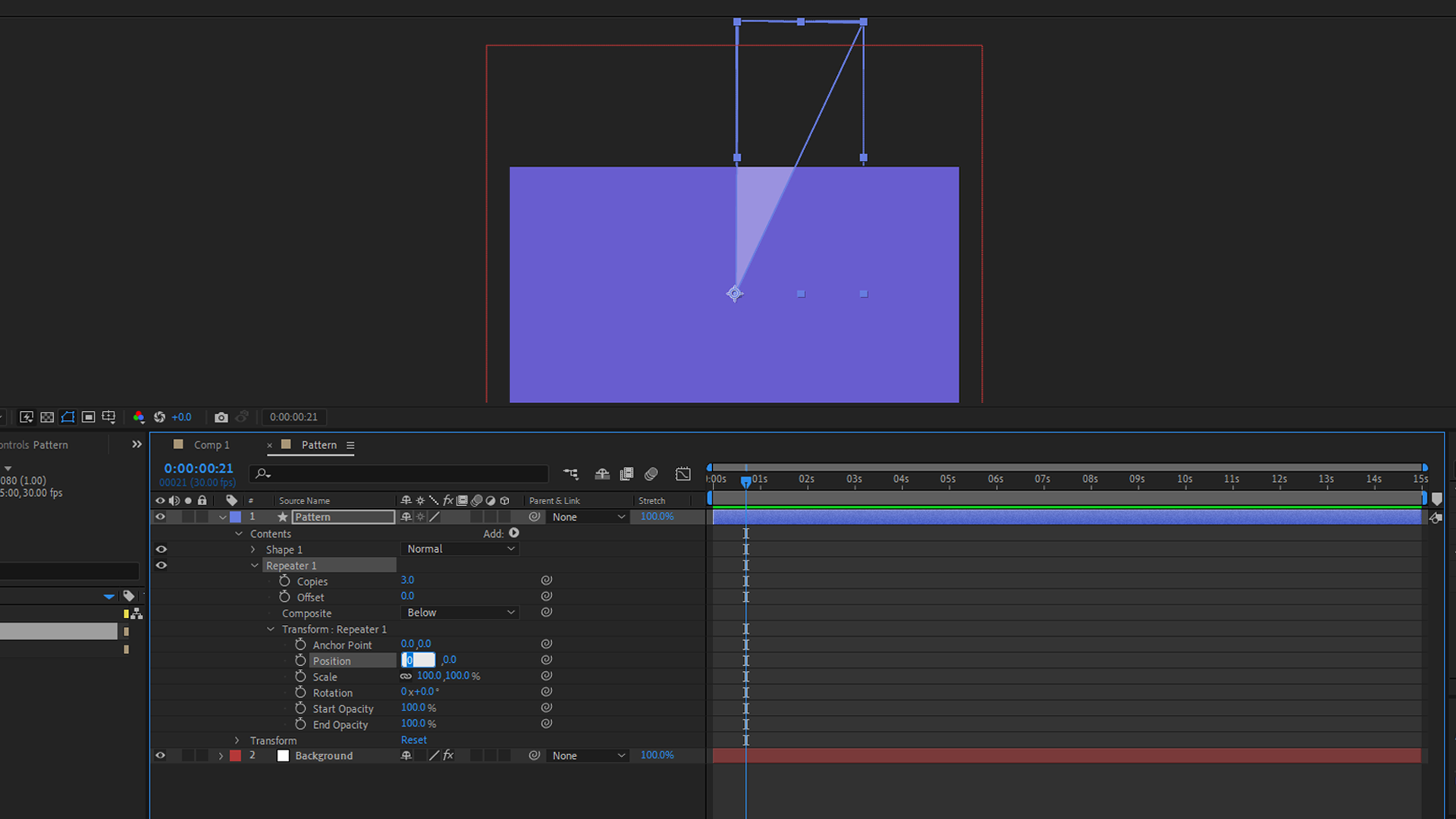
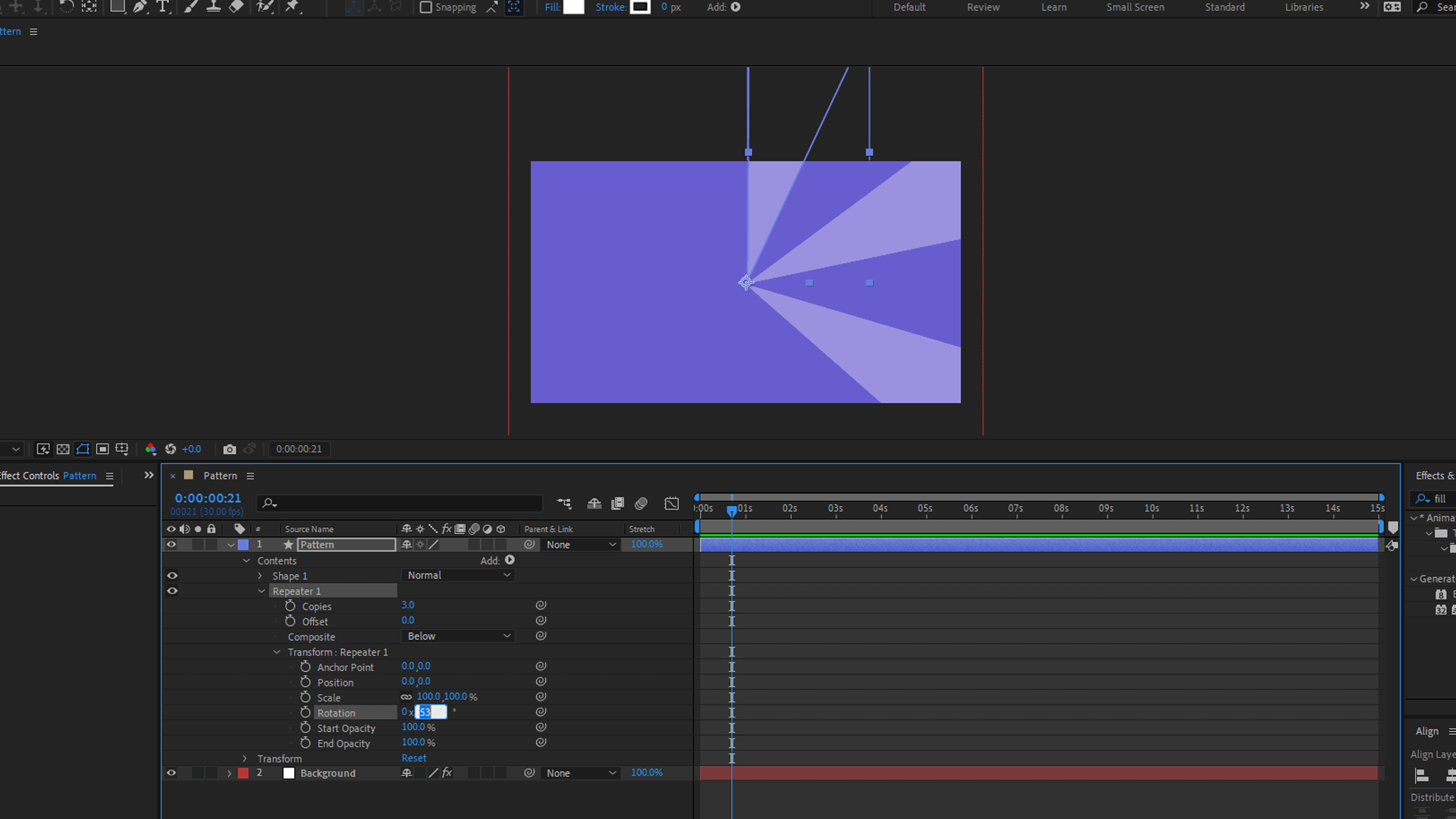
Also, we will need two Repeaters to adjust horizontal and vertical repetition for the square shape. While we add the first Repeater, it will manage the horizontal repetition, so the x position value inside the repeater property needs to be varied. The second Repeater will manage the vertical and overall repetition of the shape. Play with its position to make some type of patterns as you wish to have.
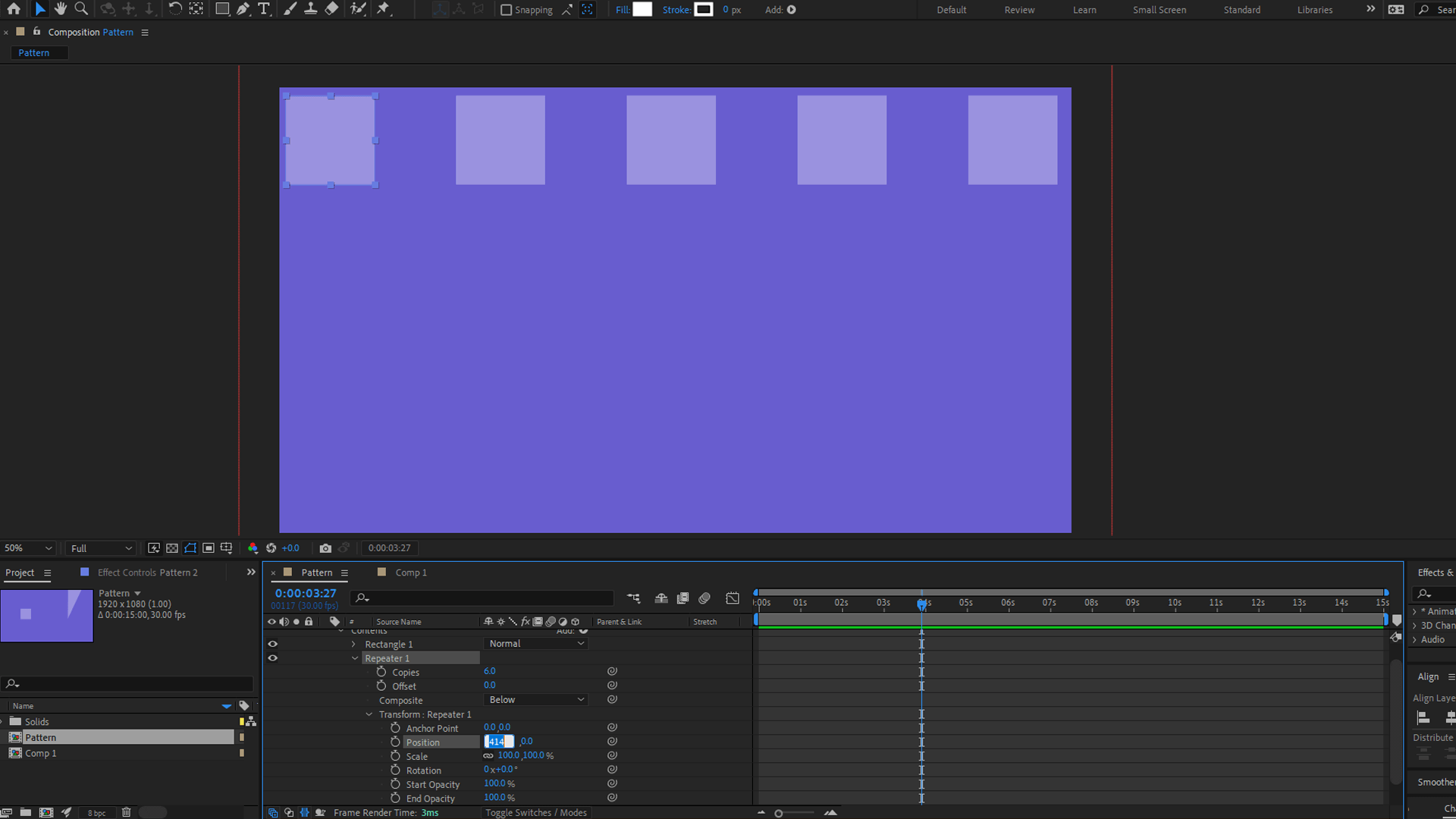
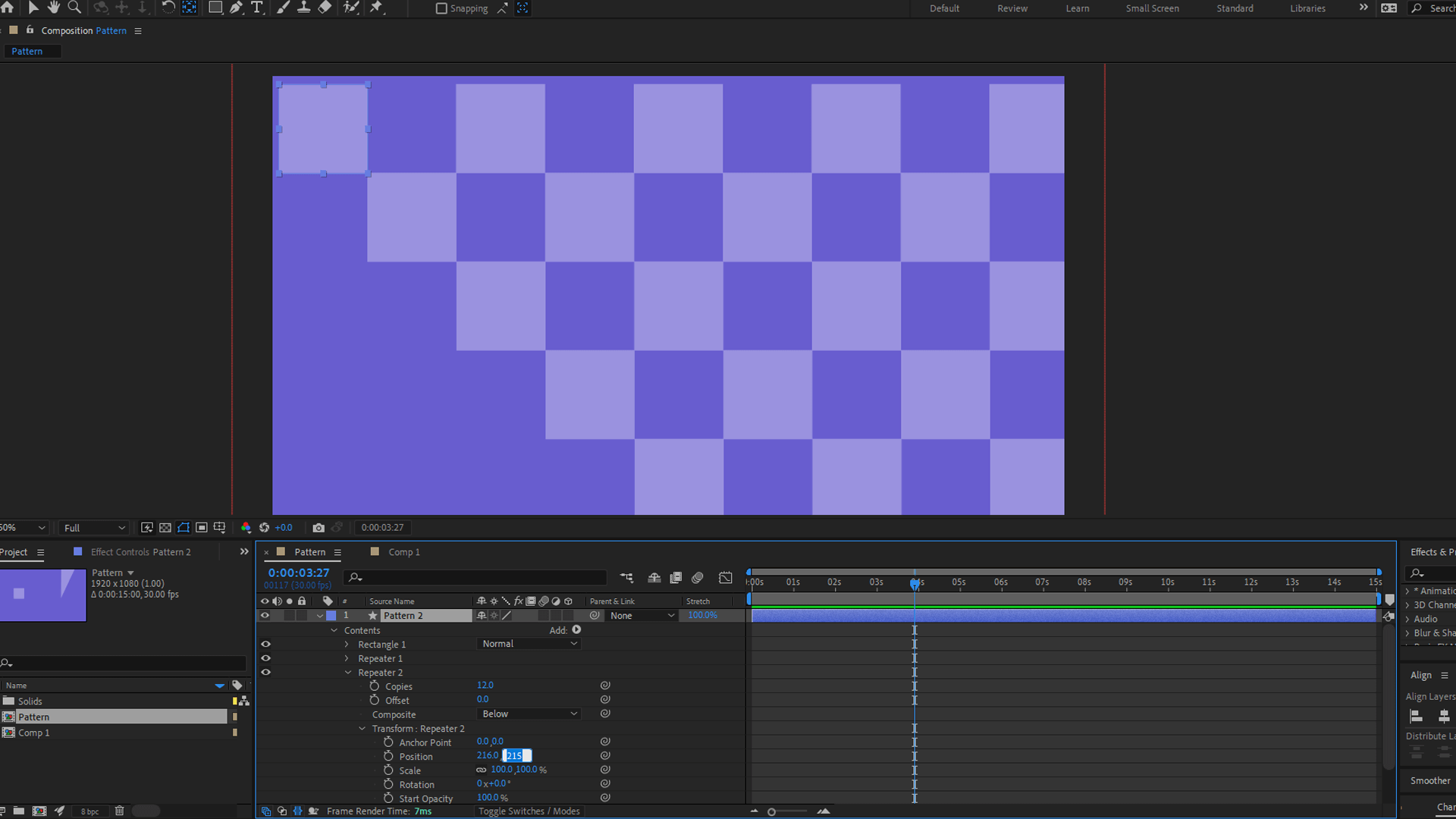
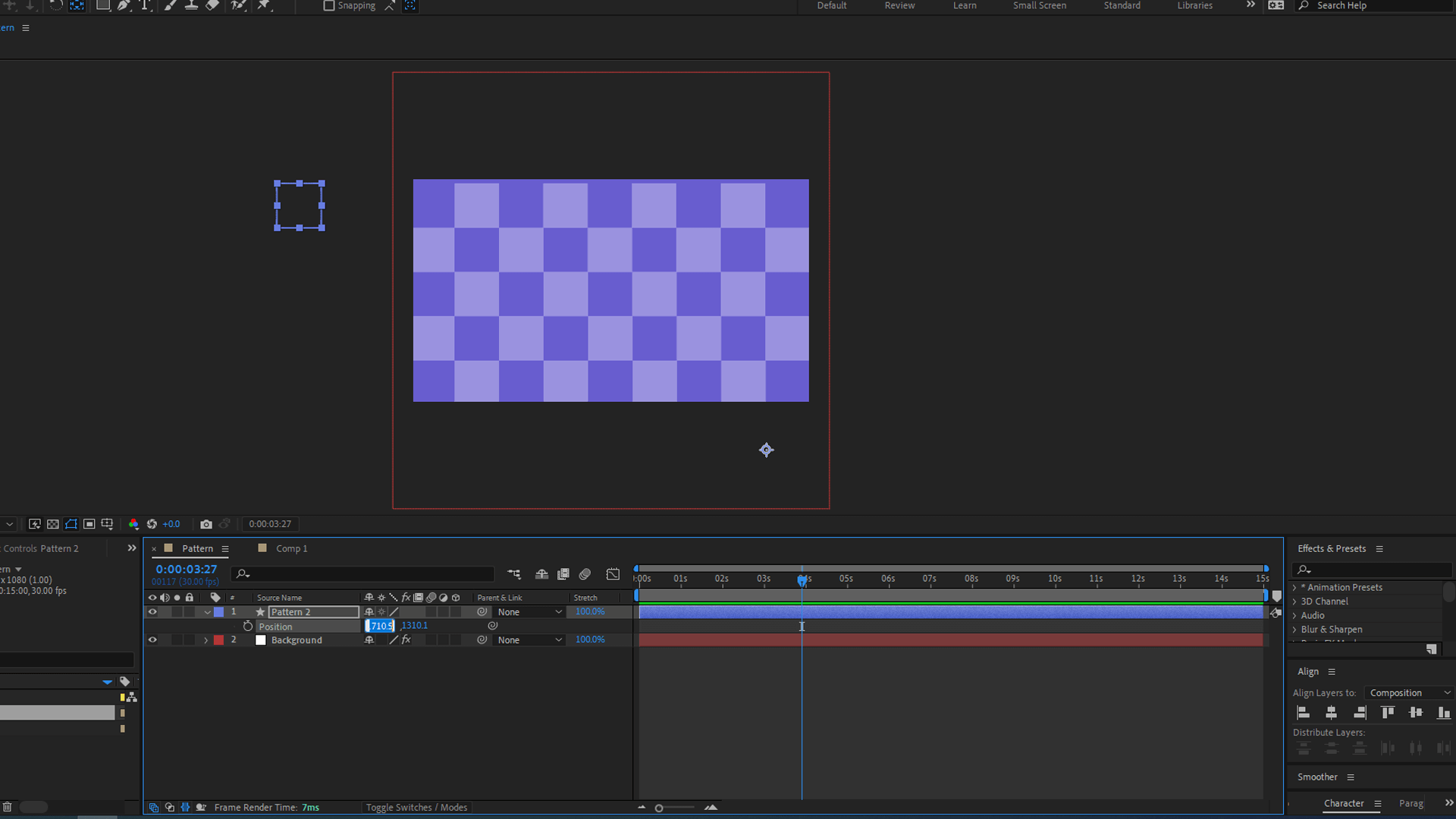
Also Read: How to Create Audio Spectrum in After Effects?: A Step-by-Step Guide
3. Introducing Animation:
To breathe life into your background, apply subtle animations to the repeated elements. This could involve movements, fades, or colour transitions. In the above example, we will animate its position to make the background motion subtle. Keep in mind that the goal is to enhance the design without overpowering the main content of your video.
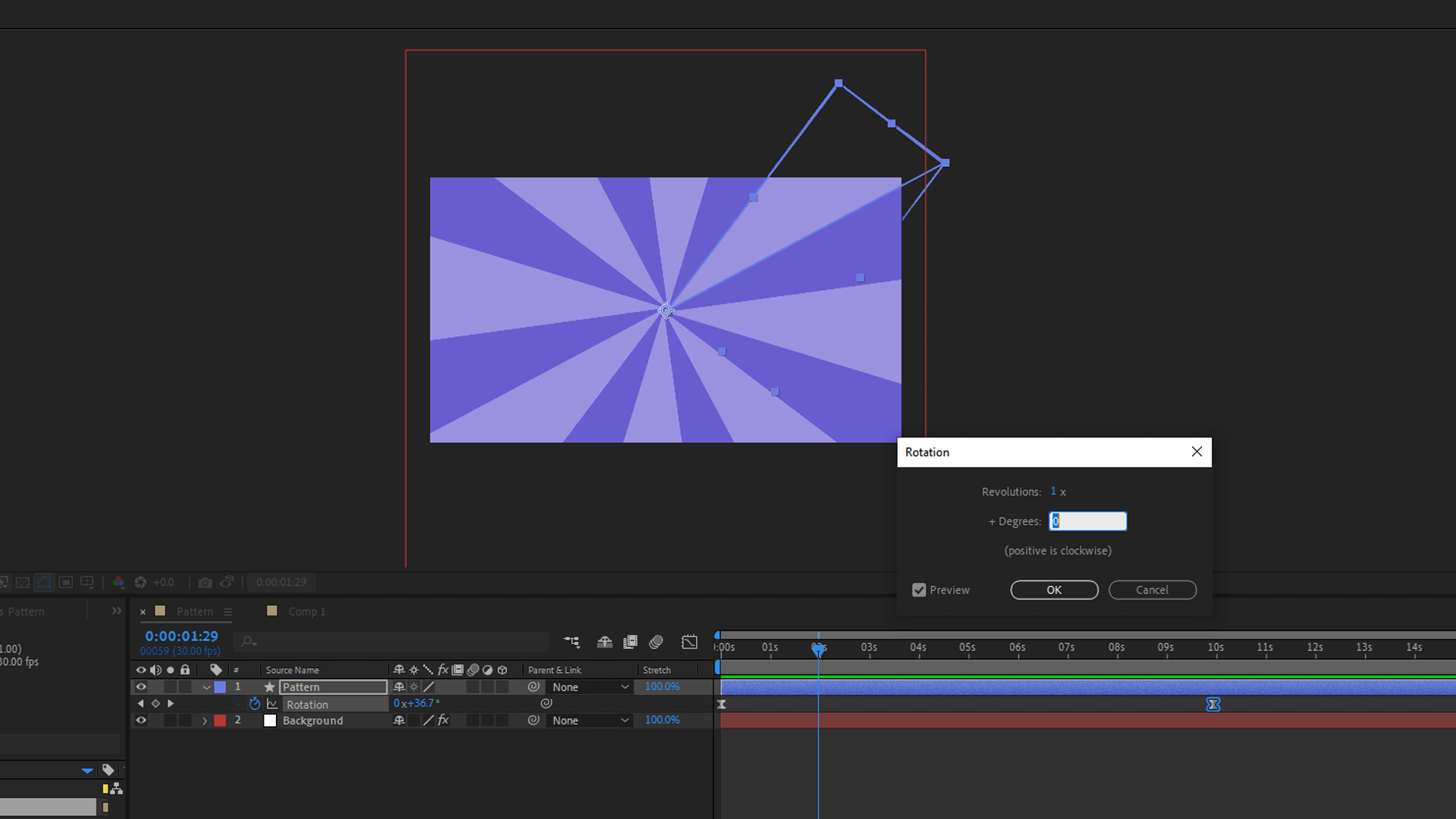
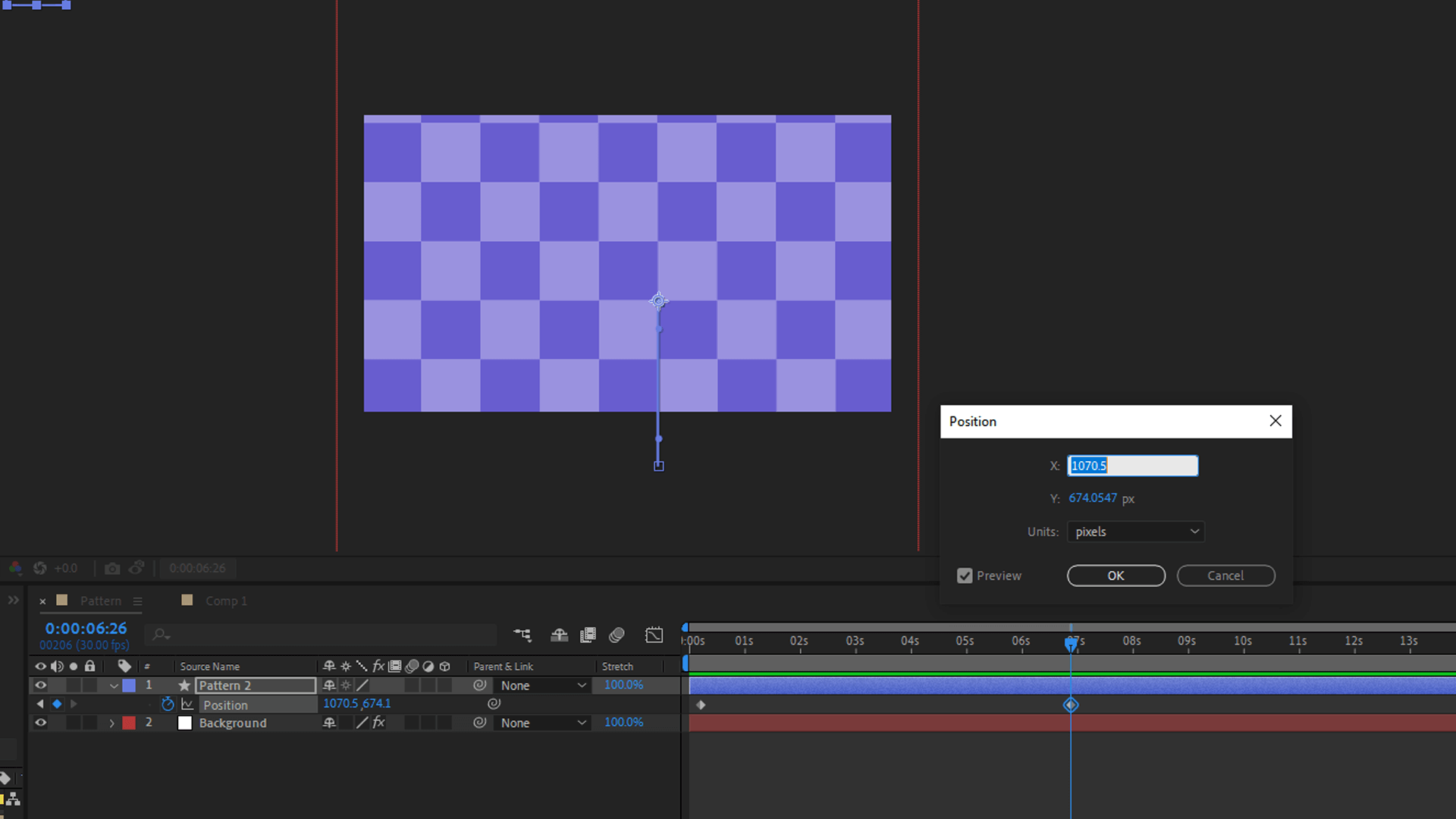
4. Fine-Tuning for Seamless Playback:
Test your background animation on different devices and screen sizes to ensure a seamless experience. Adjust the composition and settings as needed to maintain the effectiveness of the animation across various platforms.
Examples of Effective Background Animations in After Effects:
- Flowing Particle Background: Create a mesmerizing backdrop by repeating and animating particle elements. This is particularly effective for music videos or promotional content where a dynamic and immersive atmosphere is desired.
- Geometric Grid Transitions: Craft a modern and sophisticated background by using repeaters to transition geometric shapes seamlessly. This technique works well for corporate presentations or tech-related videos.
- Morphing Shapes: Showcase innovation and creativity by using repeaters to morph shapes gradually. This background animation style is well-suited for intros, title sequences, or any project that seeks to convey a cutting-edge vibe.
Conclusion:
In motion graphics and visual storytelling, After Effects provides a playground for creativity. Simple background animations created with repeaters can elevate your designs, adding a layer of sophistication and engagement to your projects. By mastering the art of repeatable patterns, you unlock a world of possibilities for creating visually stunning and memorable animations in After Effects. Elevate your design game, captivate your audience, and leave a lasting impression with the magic of background animations crafted with repeaters.
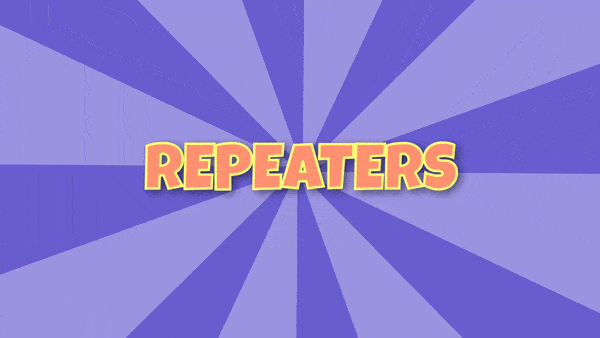
Thank you for reading this article. Catch you in the next one
