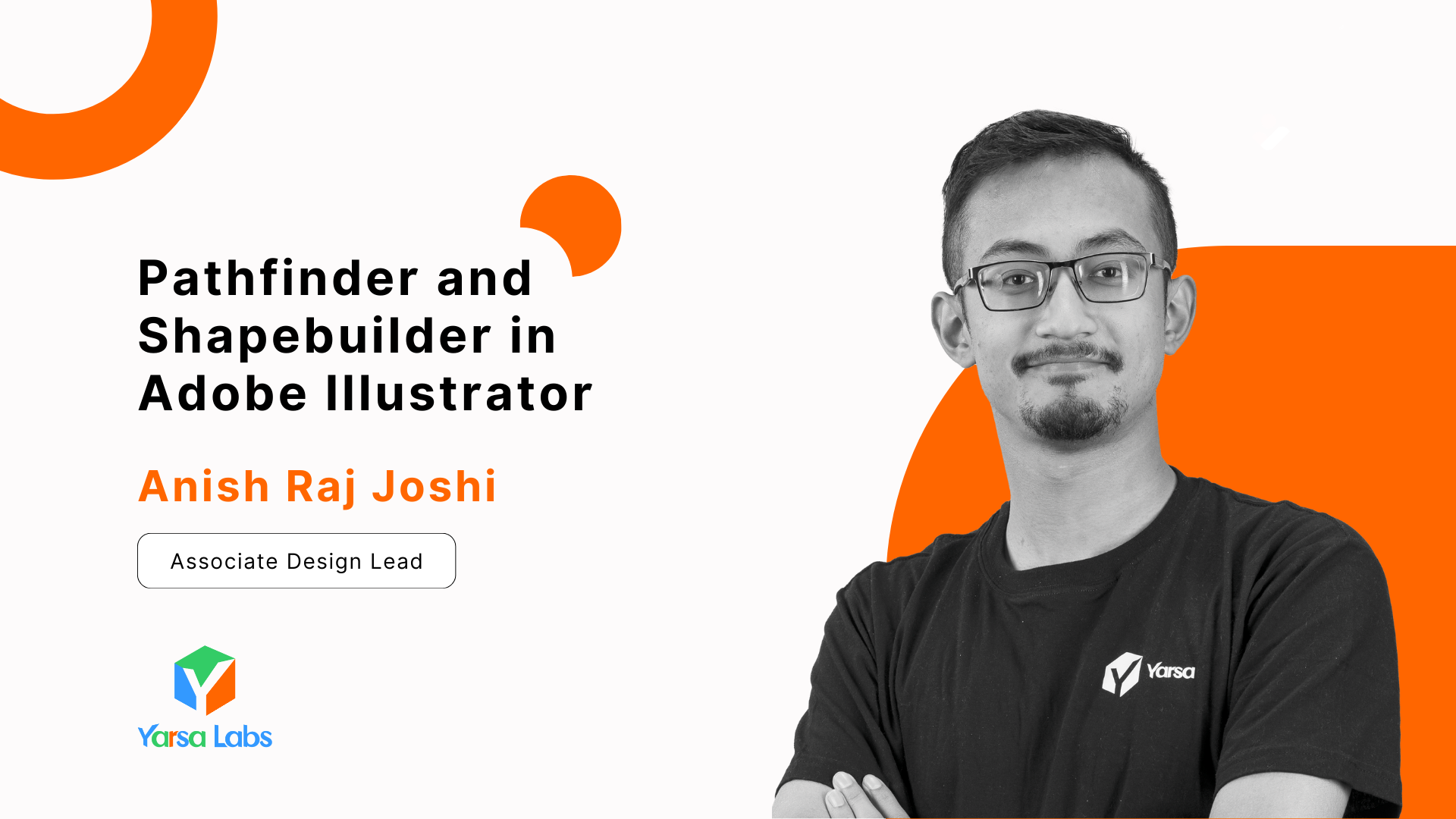Adobe Illustrator is a versatile tool that helps to bring creative visions to life with precise shapes. Among its many features, Pathfinder and Shape Builder are the most powerful tools for manipulating and combining shapes. Whether you're a professional designer or just starting with Adobe Illustrator, mastering these tools can significantly enhance your workflow and unleash your creativity. Both are used for adding and subtracting overlapping simple shapes to create complex ones. Let's find out their uses and differences.
Understanding Pathfinder and Shape Builder
Pathfinder is a powerful tool in Adobe Illustrator that allows to combine, divide, and manipulate shapes in various ways. You can create complex shapes by merging, subtracting, or intersecting simpler shapes with Pathfinder. Pathfinder was introduced in Adobe Illustrator few years before Shape builder.
Shape Builder is another essential tool in Illustrator offering a more intuitive approach to shape manipulation and construction than Pathfinder. While Pathfinder operates on selected shapes as a whole, Shape Builder allows users to interactively merge, divide and alter shapes by simply dragging across them.
Functionality and Interaction
I will now explain the powers and functions of both of the tools. Here are some of the main operations of Pathfinder and Shape Builder:
1. Unite: The Unite function merges selected shapes into a single shape and creates a compound shape. This is useful when creating logos, icons or any design element that requires integration of multiple shapes. After you have selected all the shapes with Selection tool, you can pick the Pathfinder tool from the toolbar or click Shift+M. Click, hold and move the mouse on top of the shapes you want to merge. The front shape's color will be applied to the combined shape.
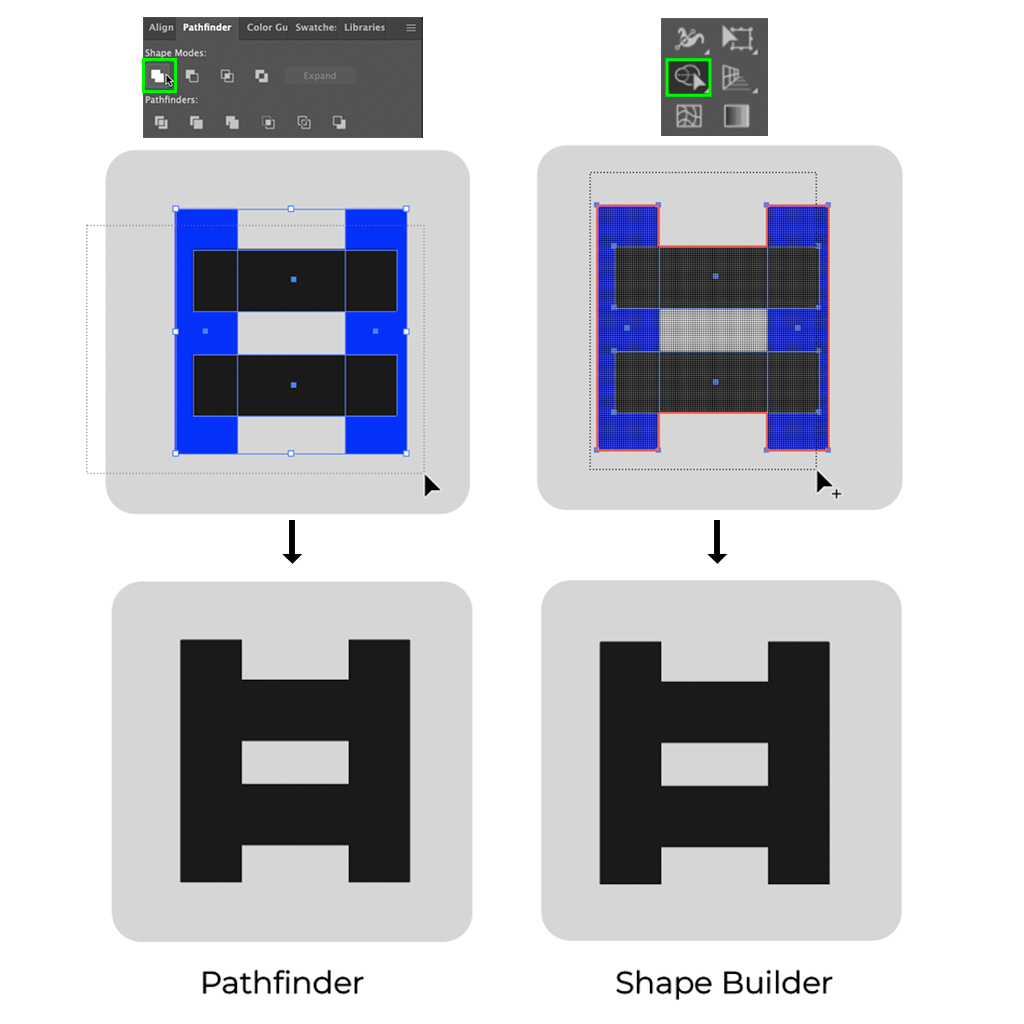
While you have Shape Builder tool selected, you can simply drag the mouse over the objects to unite them. Holding Shift while dragging will help to select with box selection.
2. Minus: Minus Front subtracts the front most selected shape from the shape behind it while Minus Back subtracts the back most selected shape. It can be used for creating cutouts, negative spaces, or refining shapes by removing unnecessary parts of a shape.
To utilize this tool, select the two shapes and click on Minus Front. The intersecting part of the top most shape will be deleted. You can also pick Shape Builder tool from the toolbar and hold Option (Mac) or Alt (PC) while clicking on the parts of the shape to remove it.
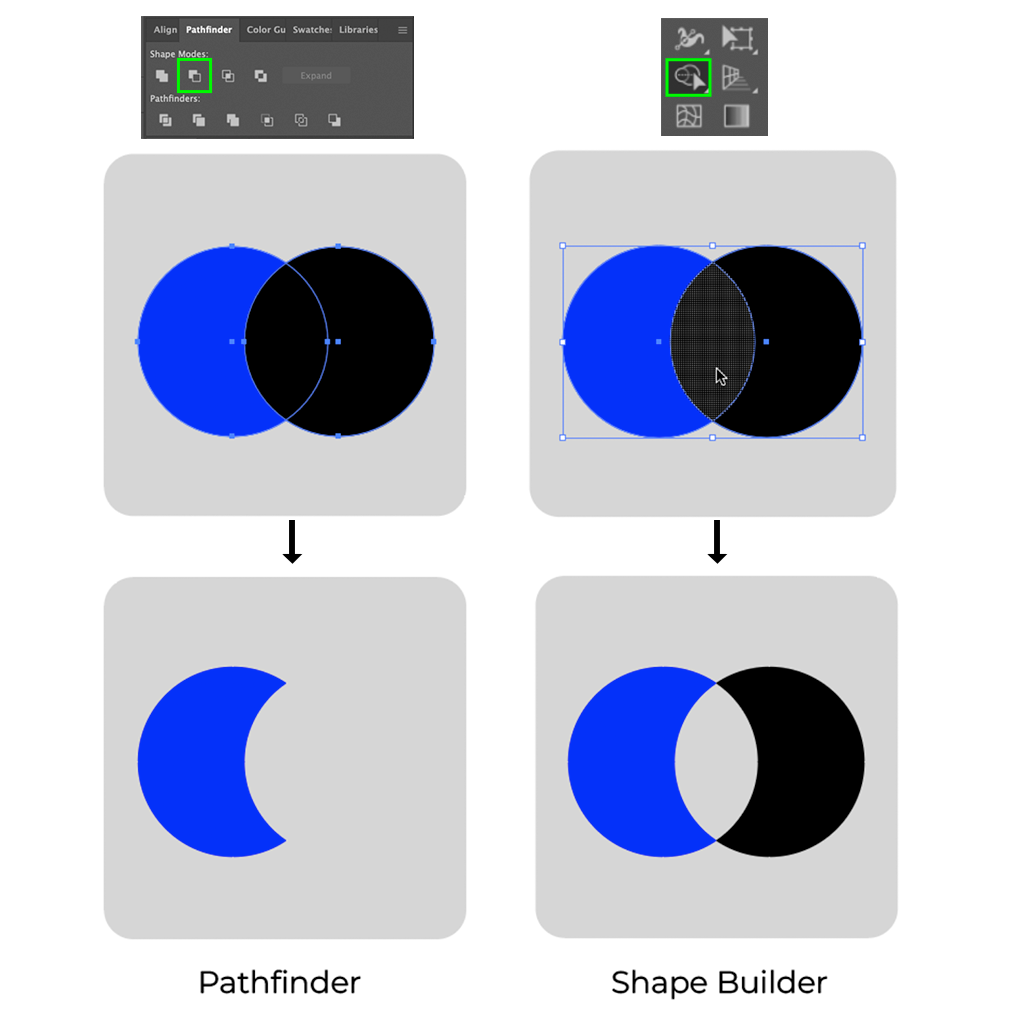
3. Intersect: Intersect creates a new shape by keeping the only overlapping areas of the selected shapes. It's for creating complex shapes or refining shapes. Select the two shapes that are intersecting each other and click on Intersect on the Pathfinder panel.
While Shape Builder tool is selected, click on the unnecessary areas by holding Option (Mac) or Alt (PC). This will delete those areas and the overlapping area will be left.
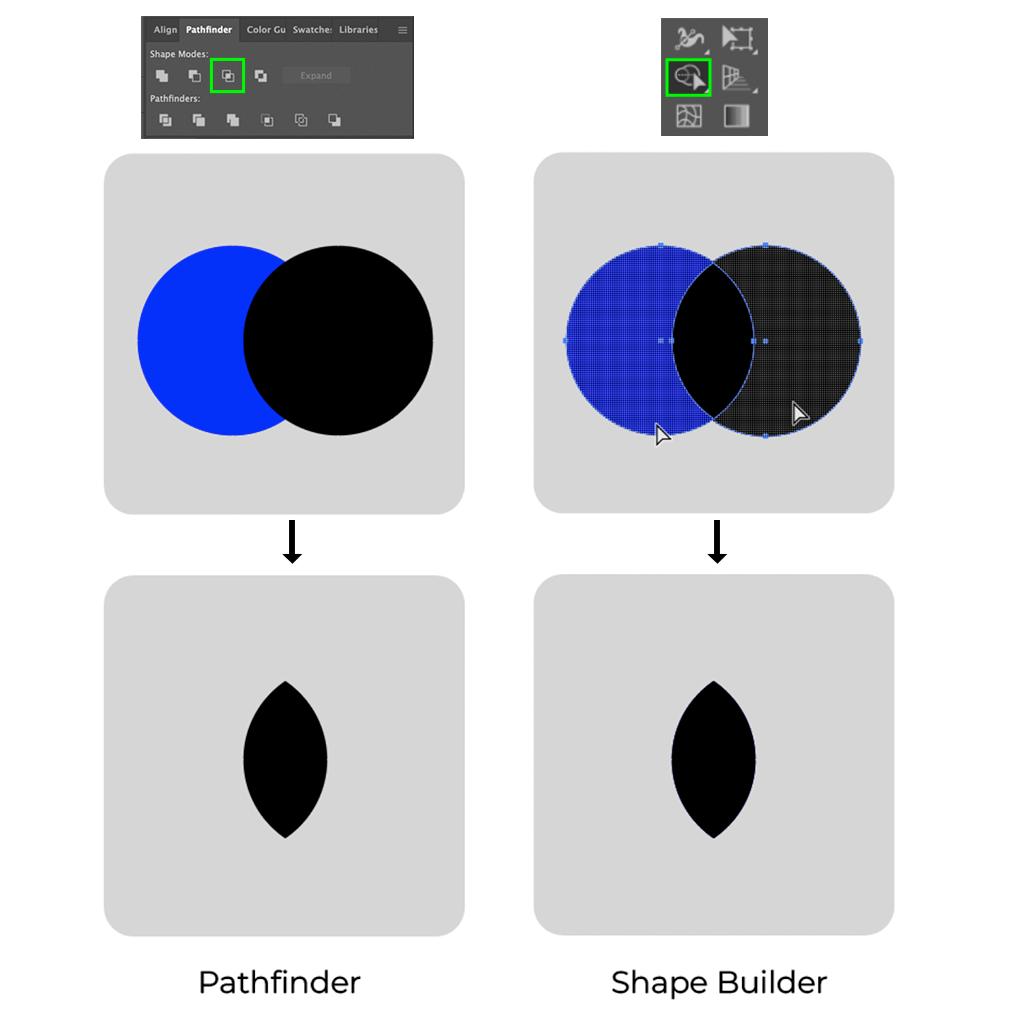
4. Exclude: Exclude removes the overlapping areas of the selected shapes and leaves the non-overlapping parts. This can be useful for creating complex shapes with cutouts. You can click on the Exclude button in Pathfinder panel by selecting the two shapes.
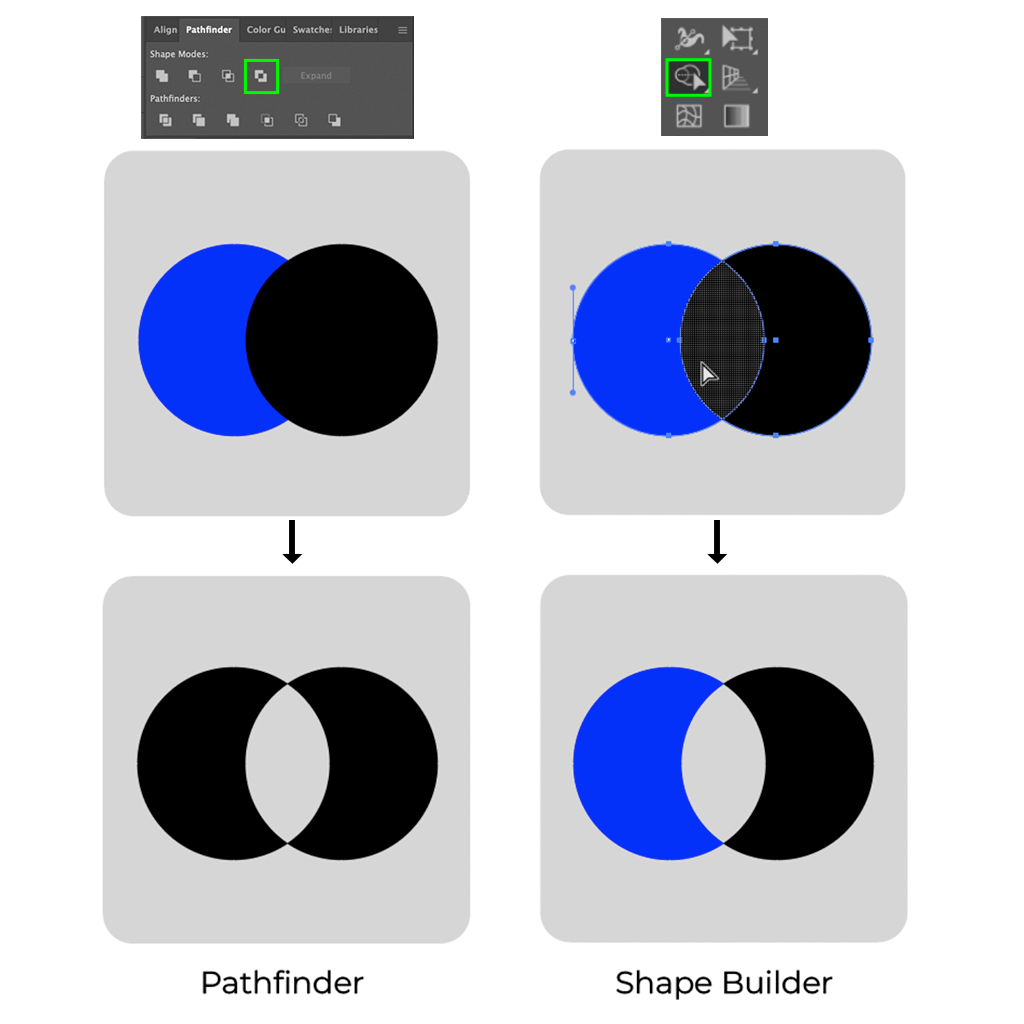
Hold Shift or option (Alt in Windows) while dragging with Shape builder tool selected to delete the overlapping areas.
5. Divide: The Divide function splits overlapping shapes into separate objects based on their intersecting areas. It's ideal for creating custom shapes or breaking apart complex compositions.
While selecting Shape Builder, click on the overlapping sections to separate them from their base shapes.
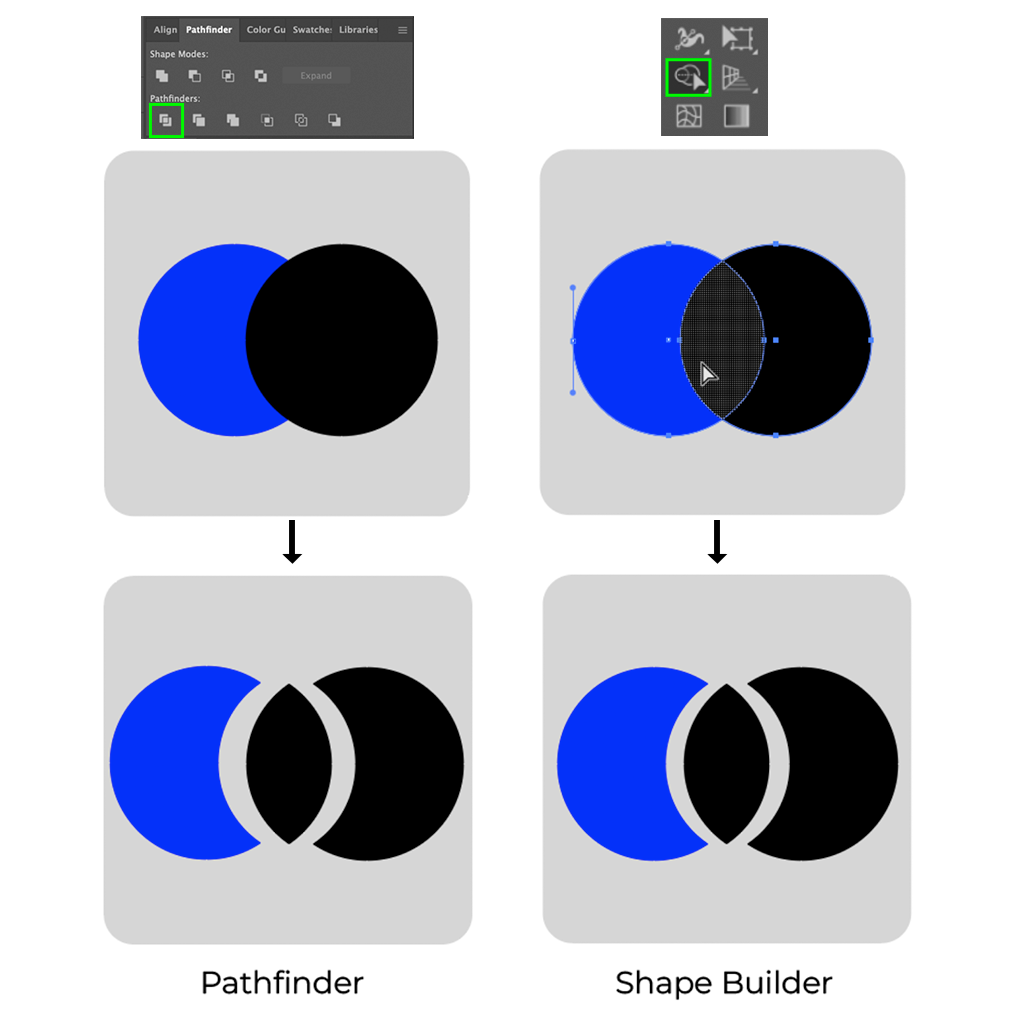
Pathfinder is a destructive method of merging shapes because they can not be edited to their previous separate shapes. But while you do any of its operations while holding Option (Mac) or Alt (PC), it will create the shapes into compound shape. This compound shape can be edited by double clicking the merged shape.
Uses of Pathfinder and Shape Builder
Now that we've explored the capabilities of Pathfinder and Shape Builder, let's find out some of the practical applications of these tools:
1. Logo Design: If you are working on a corporate logo or a brand identity in Illustrator, Pathfinder and Shape Builder are invaluable tools for creating custom shapes and refining complex designs.
2. Icons: Icons play an important role in user interface design. Pathfinder and Shape Builder helps designers to create visually compelling icons with precision and efficiency.
3. Illustrations: From simple illustrations to complex artwork, Pathfinder and Shape Builder empower illustrators to bring their imagination to life with seamless shape manipulation and construction.
4. Typography: They can also be used to make custom letters and typography effects. This will help to add depth and personality to typographic compositions.
Benefits of Shape Builder:
1. Interactive Shape Construction: You can easily combine multiple shapes by dragging across them to create new shapes with Shape Builder. This interactive approach helps experiment and enables users to iterate on design concepts quickly.
2. Instant Feedback: Shape Builder provides live feedback as you drag across shapes which gives a real-time preview of the resulting shape. This instant feedback helps with precision and allows for seamless adjustments to achieve the desired outcome easily.
3. Flexible Shape Modification: Shape Builder offers flexibility in shape modification, allowing you to add or subtract areas from shapes effortlessly. Whether you're refining complex illustrations or creating simple icons, it streamlines the process with its intuitive and easy controls.
4. Seamless Integration: While Shape Builder offers more interactive approach to shape manipulation, it can be seamlessly integrated with Pathfinder for complex operations. By combining the strengths of both tools, you can tackle advance design challenges with ease.
Conclusion
Pathfinder and Shape Builder are both useful tools for any designer working with Adobe Illustrator. Whether you're merging shapes to create a logo, refining illustrations with complex details, or making custom typography, these tools offer flexibility and precision. By mastering these two tools, you can streamline your workflow and elevate your designs to new heights. Both tools are good and optimal for different situations. In some situations, Path finder will be preferable for quick work whereas in others, Shape Builder will be more efficient.
Thank you so much for reading. I hope you found these tools and tips helpful.