In this blog, we will learn how to add materials to the particle system we made in Part 1 and further refine it to make it look more like a galaxy.
Requirements
These are the materials that we will be using for this tutorial. Make sure you also start with something similar.
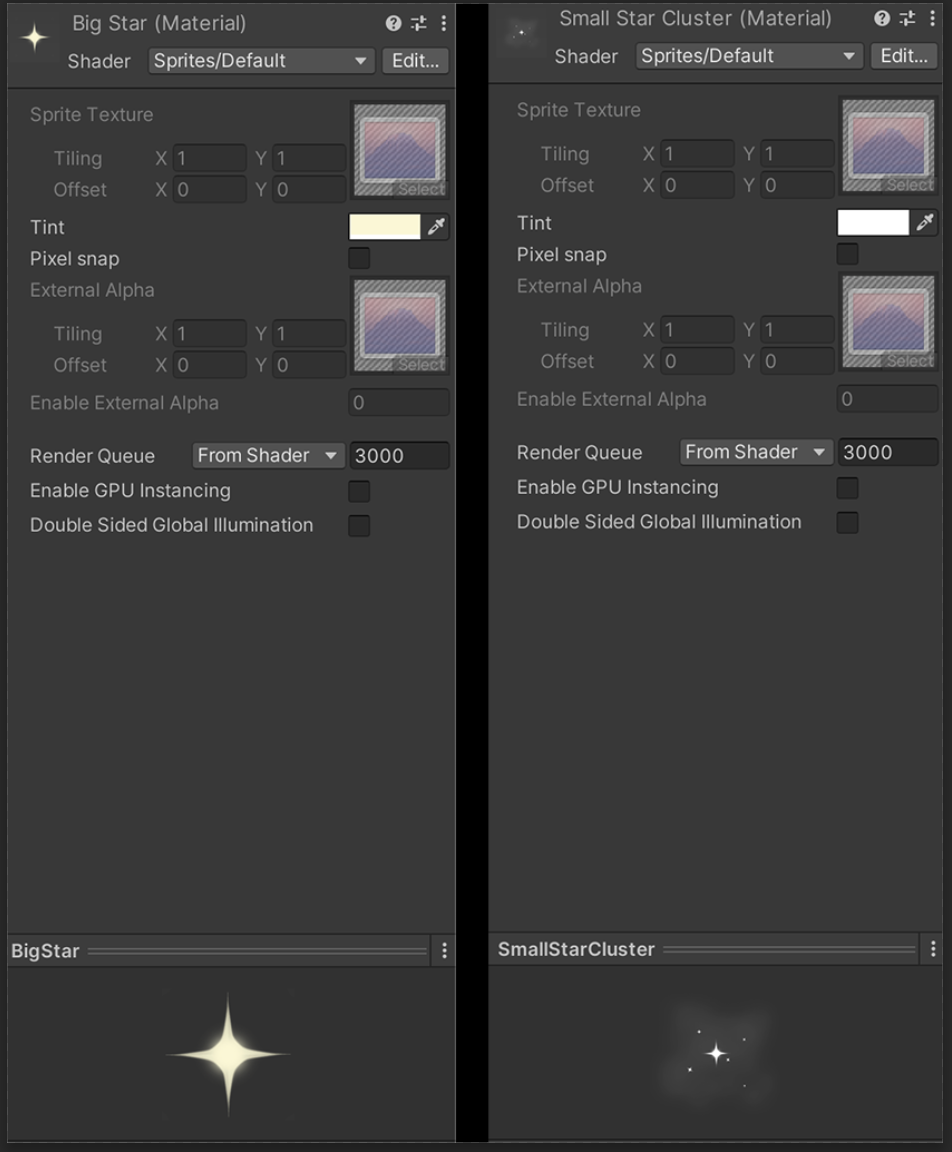
Now, let us continue where we left off.
Setting up Spiral Galaxy Materials
After setting up a basic shape and rotation for our galaxy in Part 1, let's start Part 2 by learning how to put the materials in our particle system.
Go to the Renderer section of the particle system where you will find the Material field. Select the BigStar material with the parameters shown below.
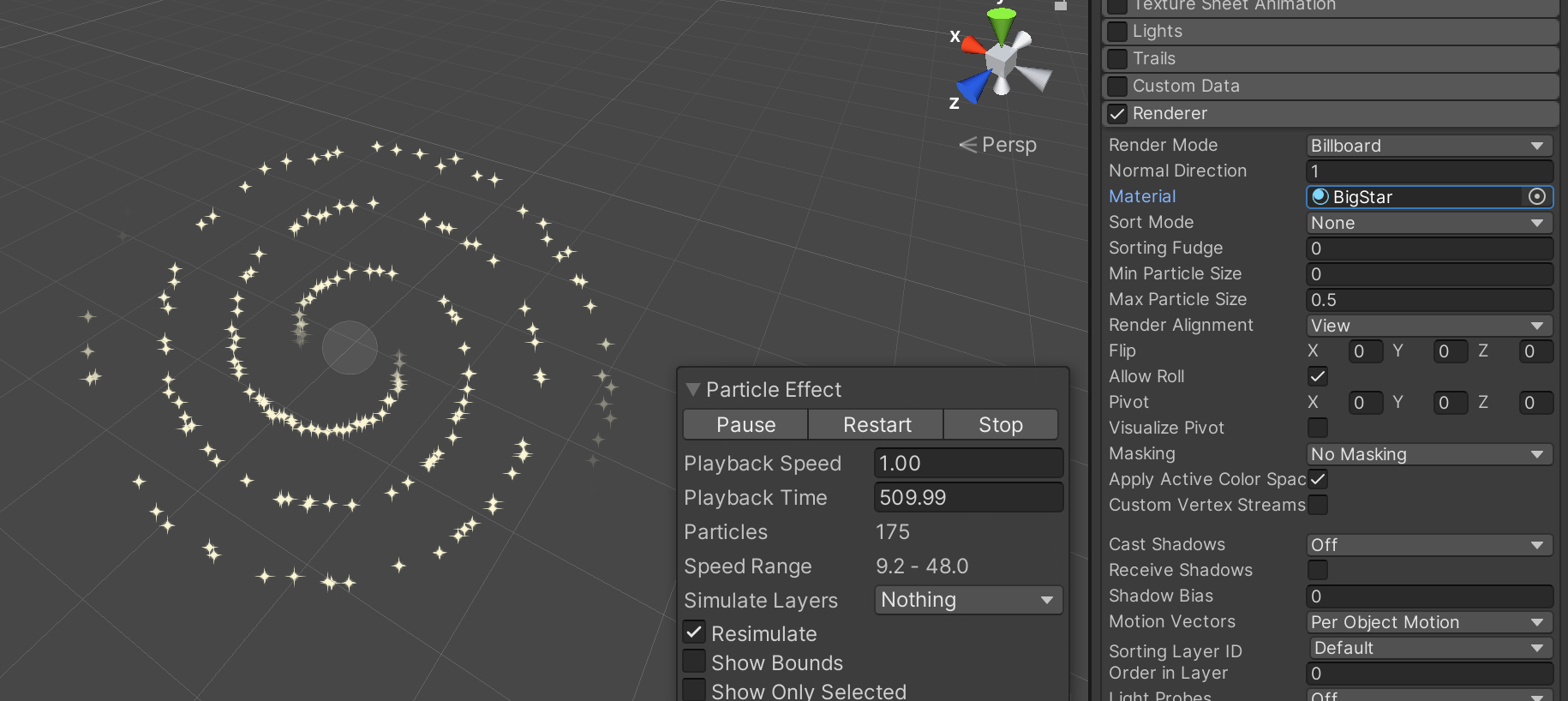
We now have stars in our galaxy.
But, the stars are all of the same sizes. The size of our stars are controlled using their Start Size. You can set Start Size to automatically generate randomly, as shown below.
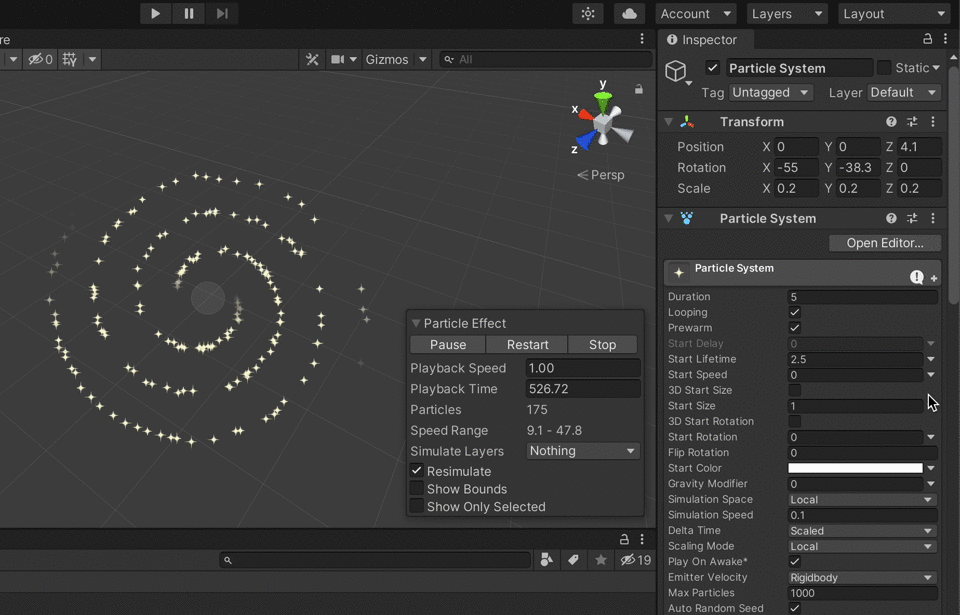
Adding Fog
The model above shows our stars moving in a spiral motion. But it still looks like a primitive model of a galaxy. We need to add a few foggy star clusters to make it more complex.
To do this, we need to add another particle system to the mix with a foggy star cluster material as a child. So, let's duplicate our galaxy Particle System and make it a child of our current particle system.
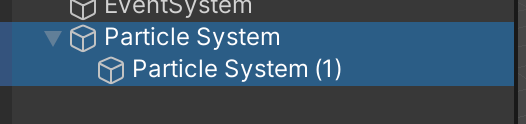
Then, change the material of the Particle System from the Renderer menu to the SmallStarCluster material that we have made.
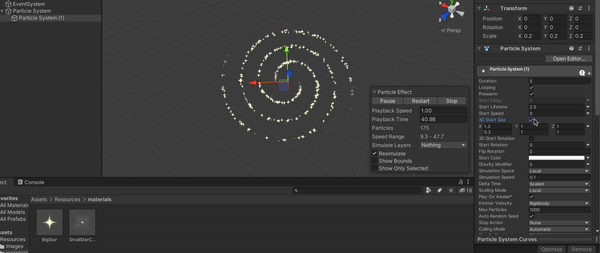
We need to resize the child to give the "foggy galaxy" kind of look to our galaxy. To do that, we simply need to change the start size to a larger number. Let's try that and see what happens.
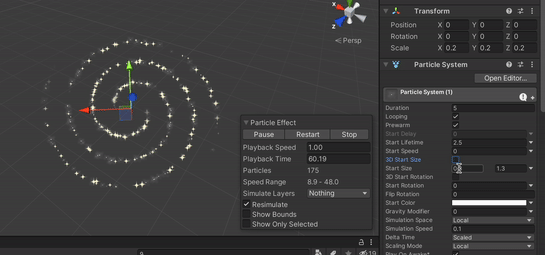
Here, we can see that we finally succeeded in making a nice, foggy and starry particle system that looks like a galaxy.
Conclusion
Nested particle systems are popular because they can run together with different materials, which adds more variety to the particle system. They can also move directions opposite the main particle system or galaxy, which is impossible if you only use a single system. Their flexibility allows creativity, as we can change their trigger, so they only appear when the parent particle dies, or let them continuously be emitted from the particle of the parent particle, etc. Nested particle systems have a lot of use cases that we will keep exploring in my upcoming blog posts.
This is end of Part 2. Let me know if you need any help regarding particle systems in unity by commenting on this blog. See you soon!
