In the first part of this tutorial, we learned how to install Tally and create a new company. This part will learn about the other different functions of Tally ERP 9.
After creating a company with all the required information, we can now modify Accounting and Inventory features and Configurations.
F11: Inventory
Function key features are a set of features in Tally. They are company-specific and divided into the following major categories.
- F1: Accounting Features
- F2: Inventory Features
- F3 : Statutory & Taxation
- F4: Tally NET Features
The F11 features are specific to the company currently in use (for which the said feature is enabled). This feature allows flexibility of independently enabling different features as mentioned above for each company. It can be modified by going to Gateway of Tally > F11: Features
The Company Features screen is displayed as shown.
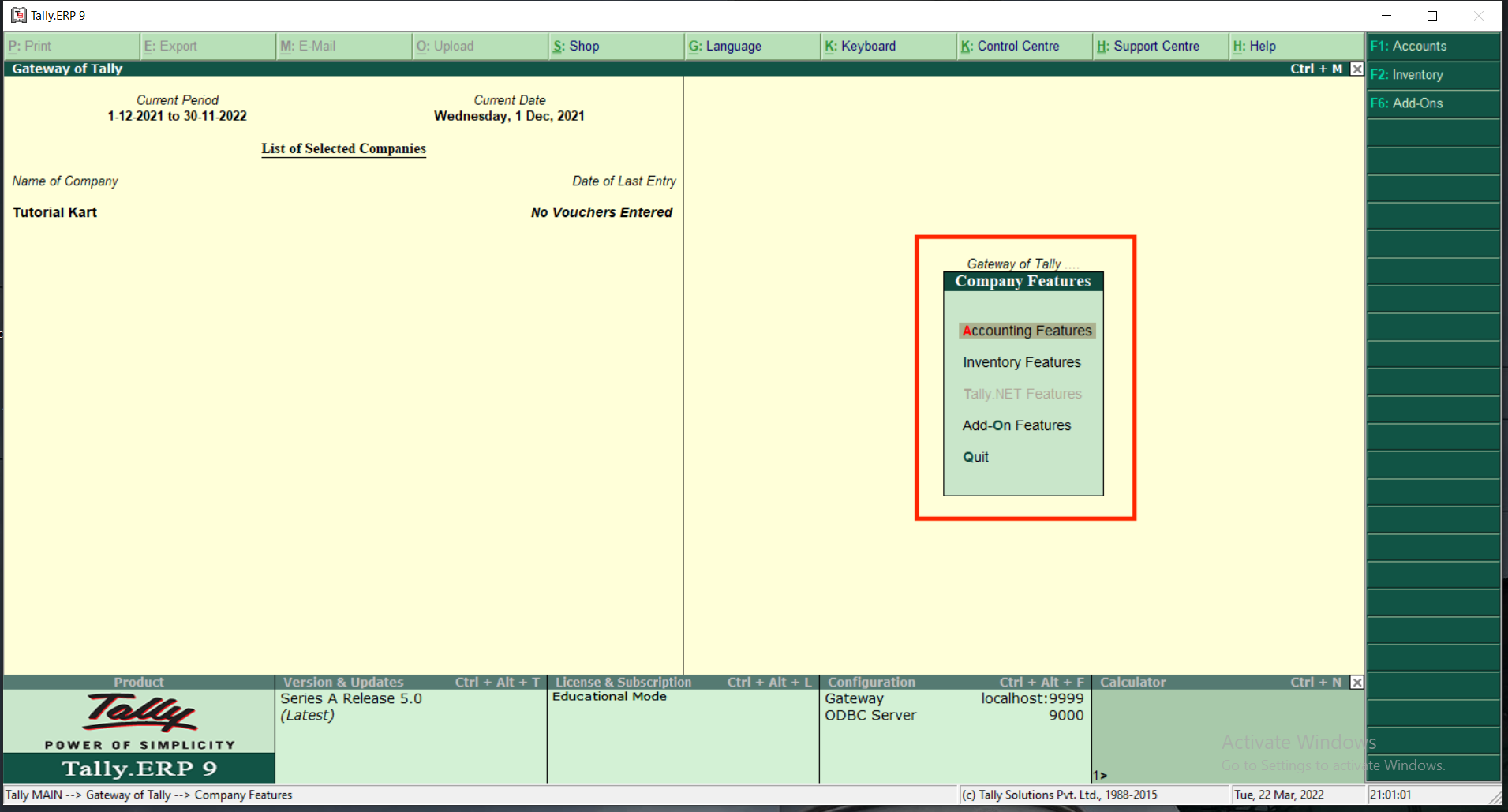
F1: Accounting Features
F1 contains configurations (functionalities) affecting accounting reports and transactions. Its features are further divided into the following sub-headings.
- General
- Outstanding Management
- Cost/Profit Centers Management
- Invoicing
- Budgets and Scenario Management
- Budgets and Scenario Management
- Other Features
To access F1, go to Gateway of Tally> F11 Features> Inventory Management or Click on F1: Accounting
The accounting features screen is displayed as shown.
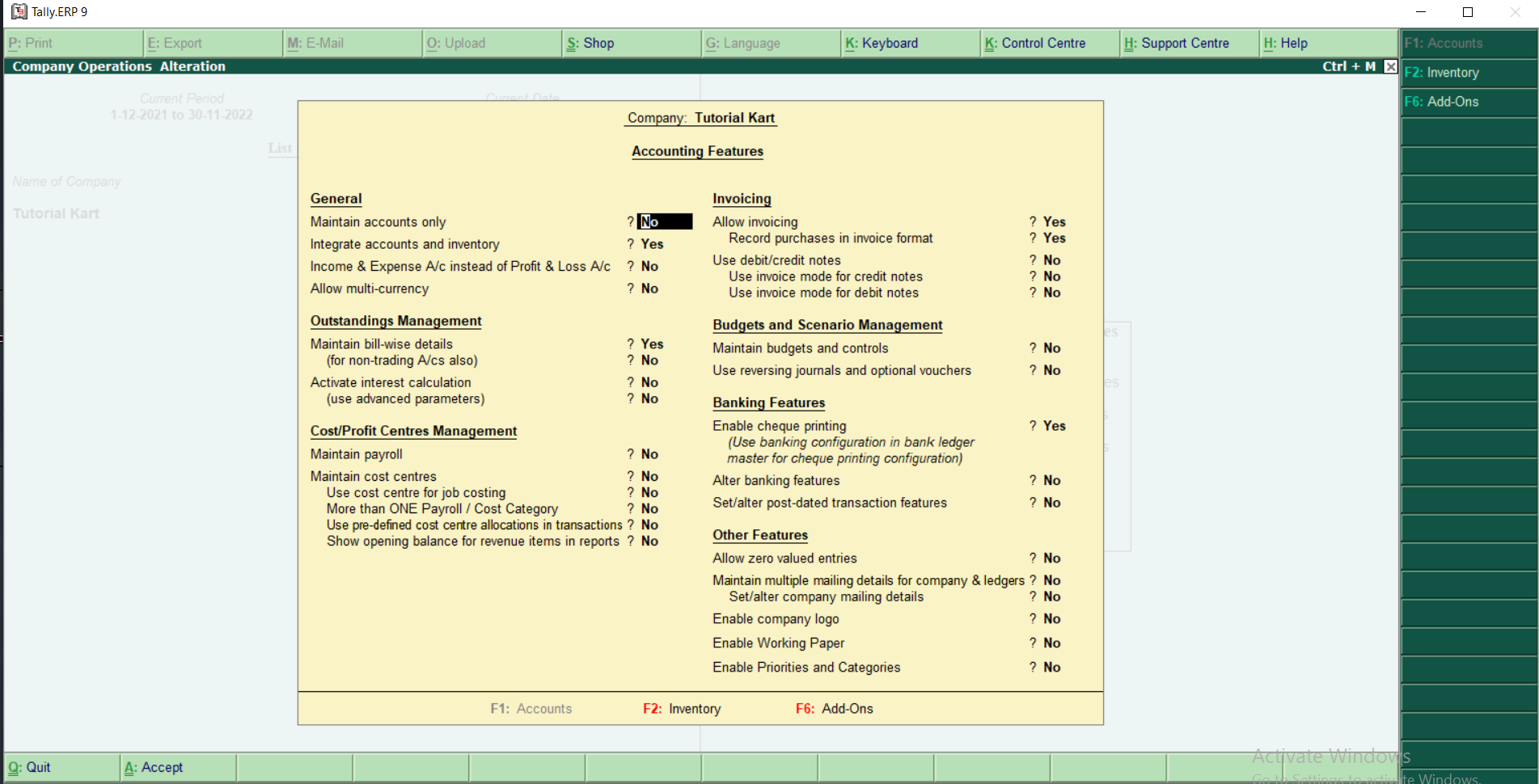
Enable all the features as required, press the Enter key for further processing, and start using this feature.
F2: Inventory Management Features
F2 inventory features focus on functionality concerned with inventory transactions and reports. It is further divided into the mentioned sub-headings.
- General
- Storage and Classification
- Order Processing
- Invoicing
- Purchase Management
- Sales Management
- Additional Inventory Vouchers
To access F2, go to Gateway of Tally> F11 Features> Inventory Management or Click on F2: Inventory
The Inventory features screen is displayed as shown.
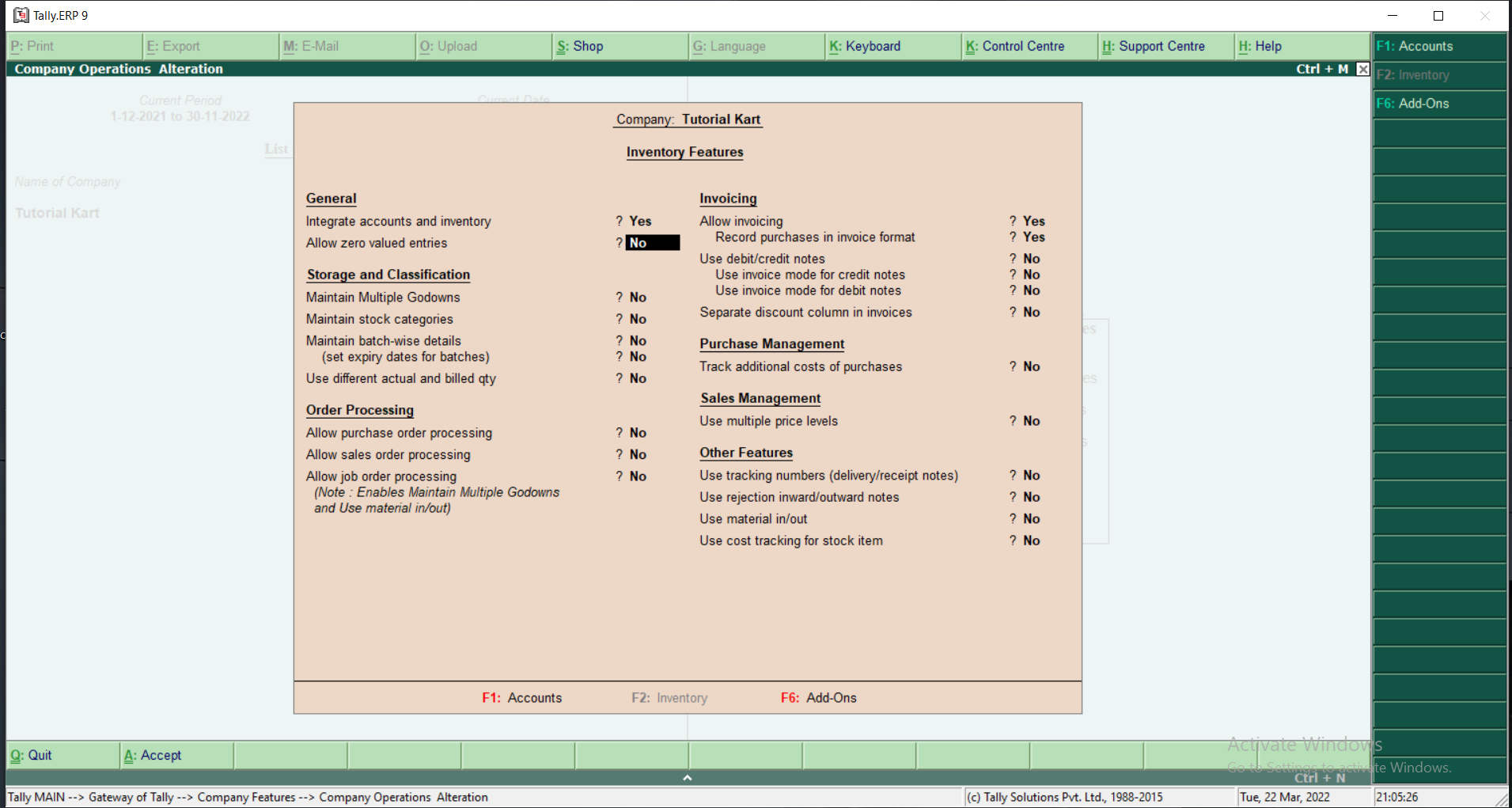
Enable all the features as required and press the Enter key for further processing.
F3: Statutory and Taxation
The Statutory and Taxation features comprises of configurations and functionality concerned with statutory compliance for a company. This feature depends upon country and is country specified. It is further divided into the following sub-headings.
- Goods and Service Tax(GST)
- Excise
- Value Added Tax (VAT)
- Tax Deduction at Source (TDS)
- Tax Collection at Source
To access F3, go to Gateway of Tally> F11 Features> Statutory and Taxation or Click on F3: Statutory and Taxation
The Statutory and Taxation features screen is displayed as shown.
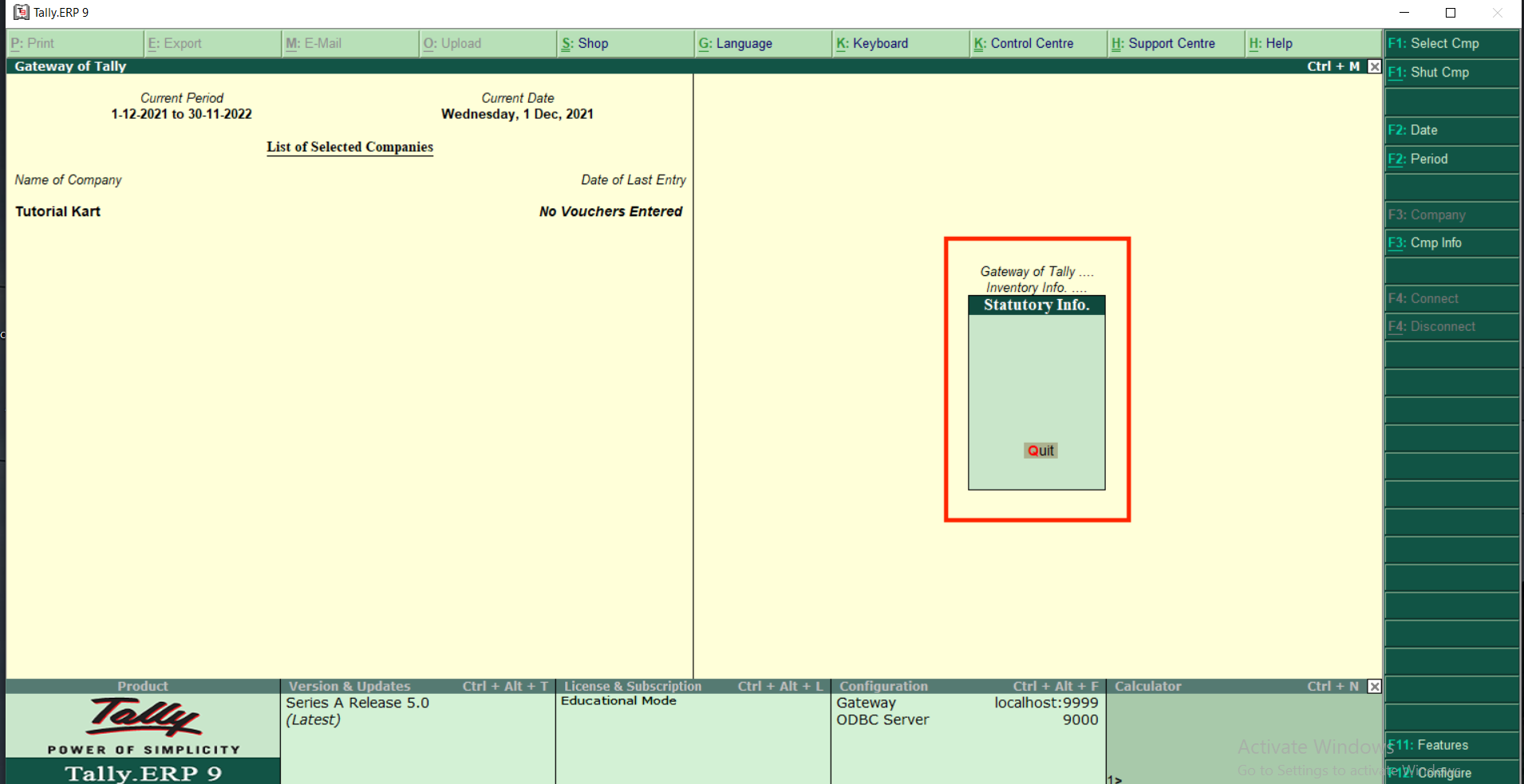
Enable all the features as required and press the Enter key for further processing.
F4: Tally NET Features
The Tally NET is a framework that provides s broad range of services using the internet and works in the background. The Tally NET features compromises of Registration and Remote Access of the company data on Tally NET.
To access F4, go to Gateway of Tally> F11 Features> Tally.NET Features or Click on F4: Tally.NET
F12: Configurations
The F12 configurations are provided for accounting, inventory and printing options. However, its features are user-definable as per your requirements. It can be managed and changed any time to suits the changes needed.
Go to Gateway of Tally > F12:Configure
It appears as shown.
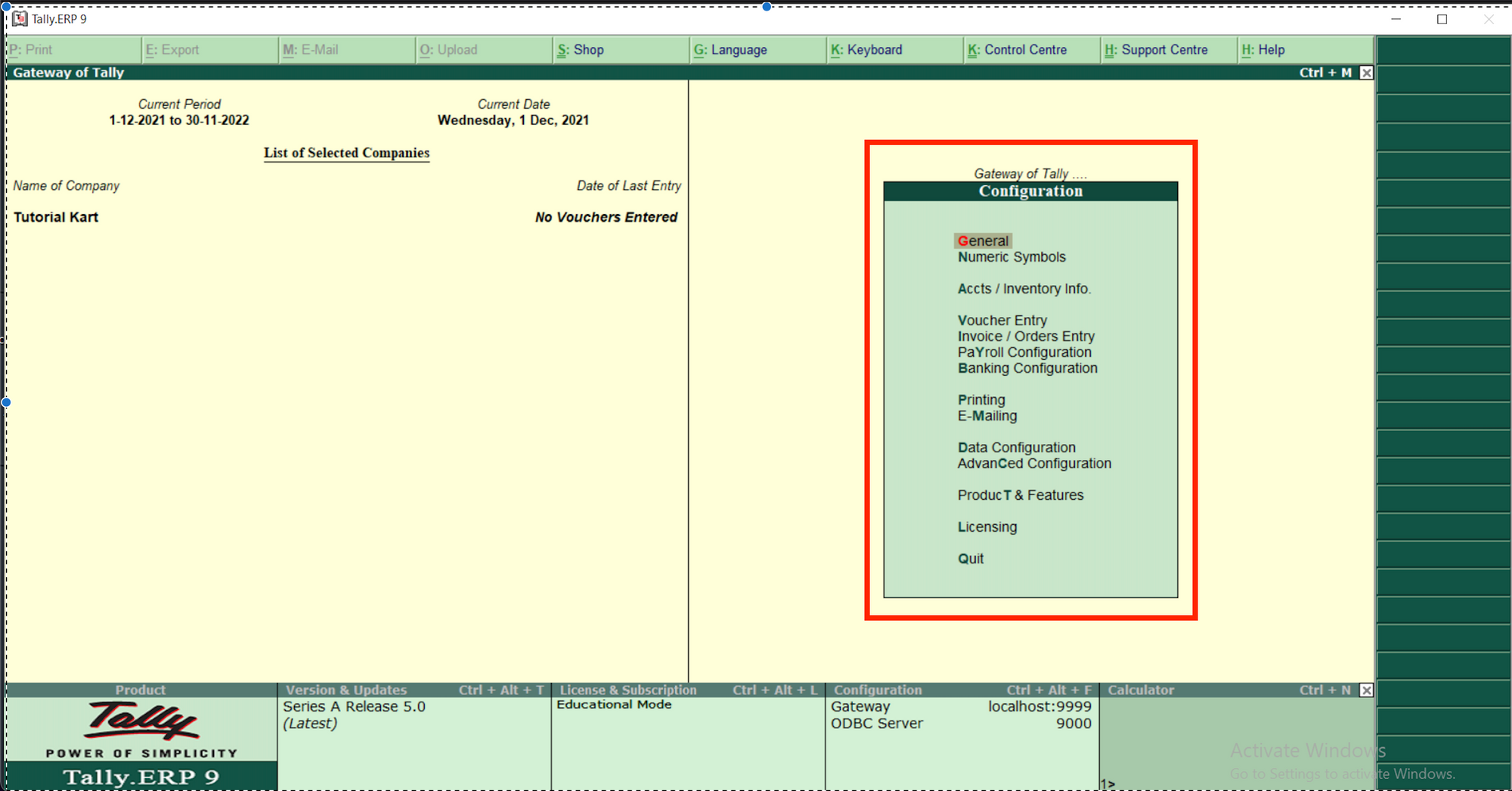
The F12 configurations menu consists of the following options.
- General: In this section, you can configure country, name style, date format, number format, table configuration, import/export configuration and other options.
- Numeric symbols: These include configurations of symbols for positive numbers, negative numbers, debit amount, and credit amount.
- Accounts/Inventory Info consists of configuration details of master data, accounts, and inventory.
- Voucher Entry: It contains the configuration details of accounts, inventory and statutory.
- Invoice/Orders Entry: It includes the configuration details of voucher entry for accounts, inventory and statutory.
- Payroll Configuration: It shows details about adding notes for employees, shows statutory details, provides passport and visa details, provides contract details, shows resigned/retired employees and shows employee display names.
- Banking Configuration: It contains configuration details of all reconciled transactions in BRS to date, removes bank date on altering reconciled voucher, location of new bank statement, location of payment instructions and so on.
- Advance Configuration: It helps define the client/server configuration details such as port number, log configuration, tally server 9 configurations, etc.
- Licensing: It helps to know and update details about the Tally license such as license activation, license reactivation, configuring existing license and getting a rental license.
Change these as you wish, and press Enter to save.
Creating an Inventory
Inventory accounting includes the recording of stock purchase, the sale of stock, and stock movement between warehouse or storage locations and provides information about the stock available. Tally.ERP 9 makes it possible to integrate inventory and accounting systems so that the financial statement reflects the closing stock value from the inventory system.
In a newly created company, the inventory menu consists of four headings: Stock Group, Stock Items, Units of Measure and Voucher Types.
Stary by going to Gateway of Tally > Inventory Info and press Enter.
The Inventory information menu appears as shown.
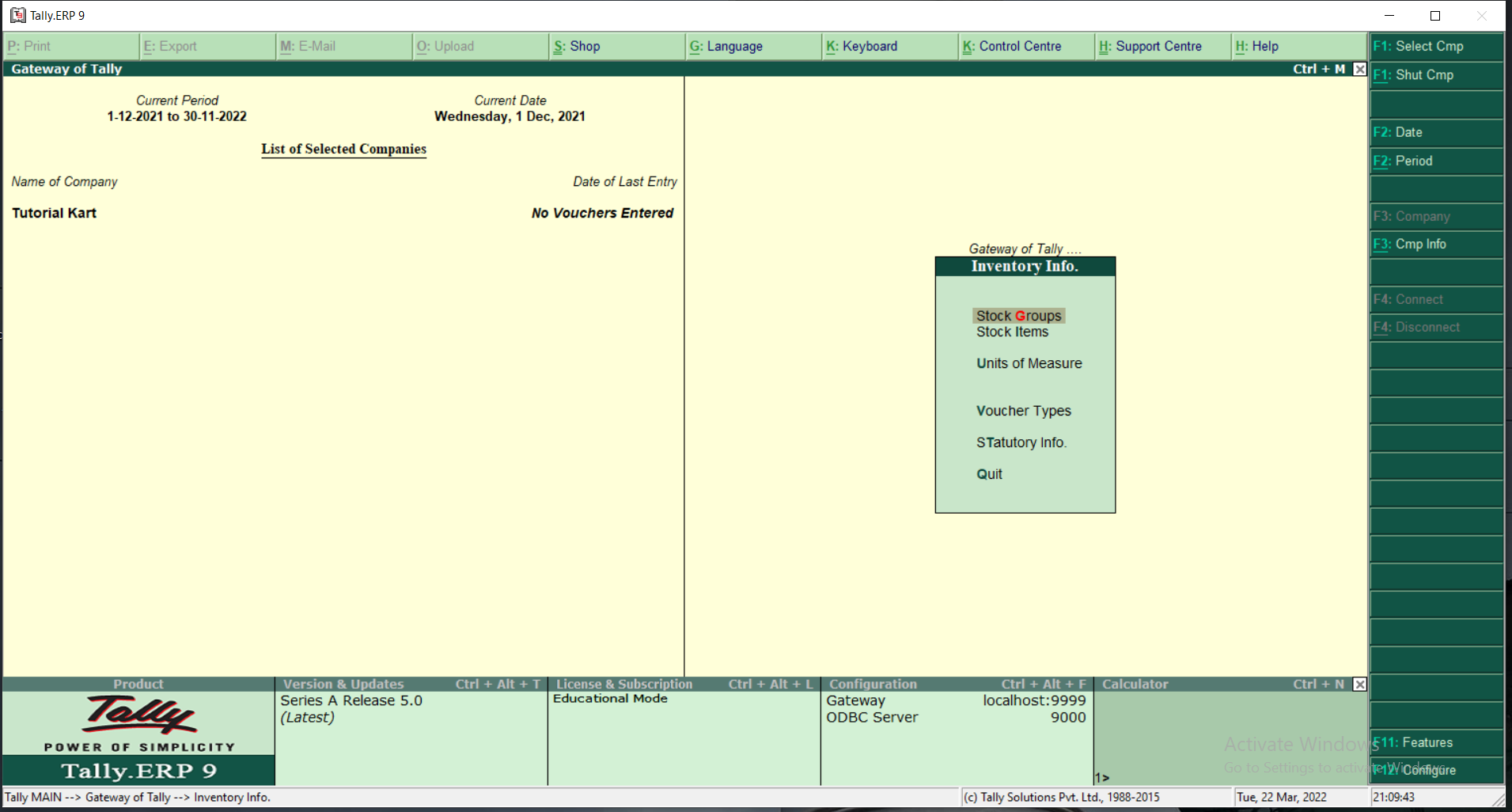
Stock Group
Under this section, we classify stocks in different groups based on their brand name, company name or product name, etc. Grouping items makes it easy to identify and report them in the statement.
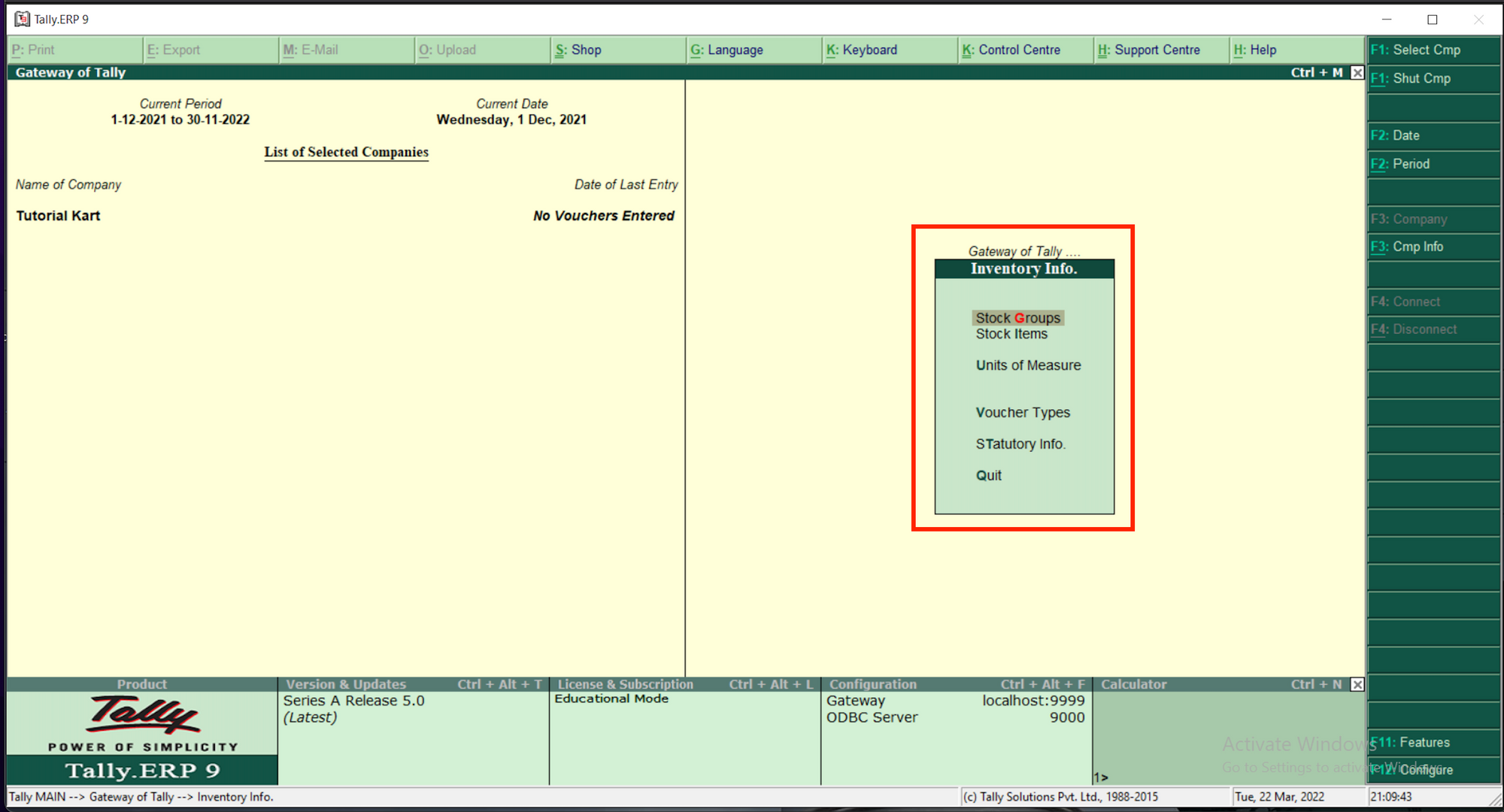
Creating Stock Group
You can create a stock group by going to Gateway of Tally > Inventory Info > Stock Groups > Create
The screen of creating stock group appears as shown below.
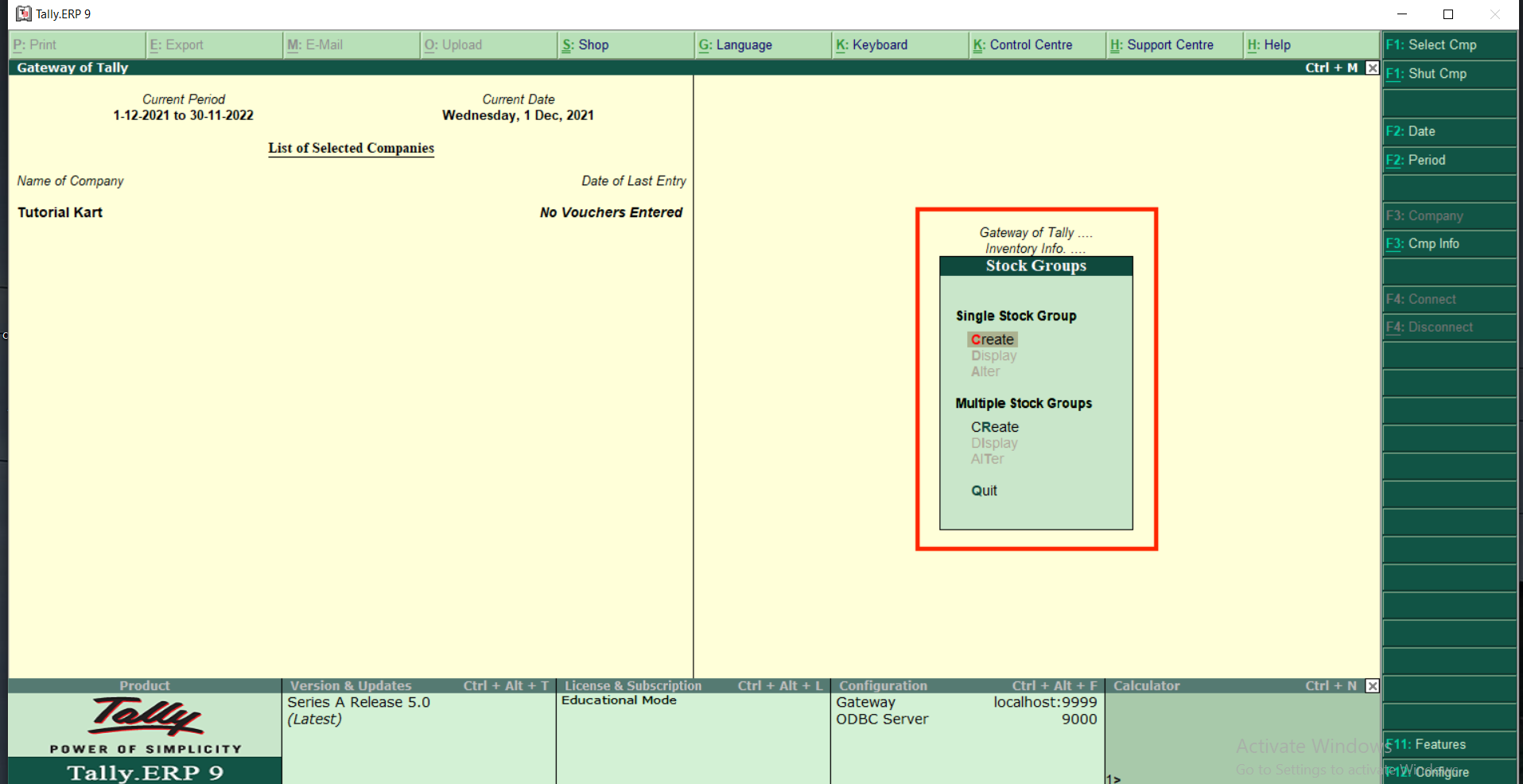
Creating Stock Items
Under stock items, choose Create. Then, enter the name of the stock item. Enter the stock group under which the stock item is specified. Enter the stock category and units of measure to count the stock item and the opening balance of the stock item. The screen of creating stock items appears as shown below.
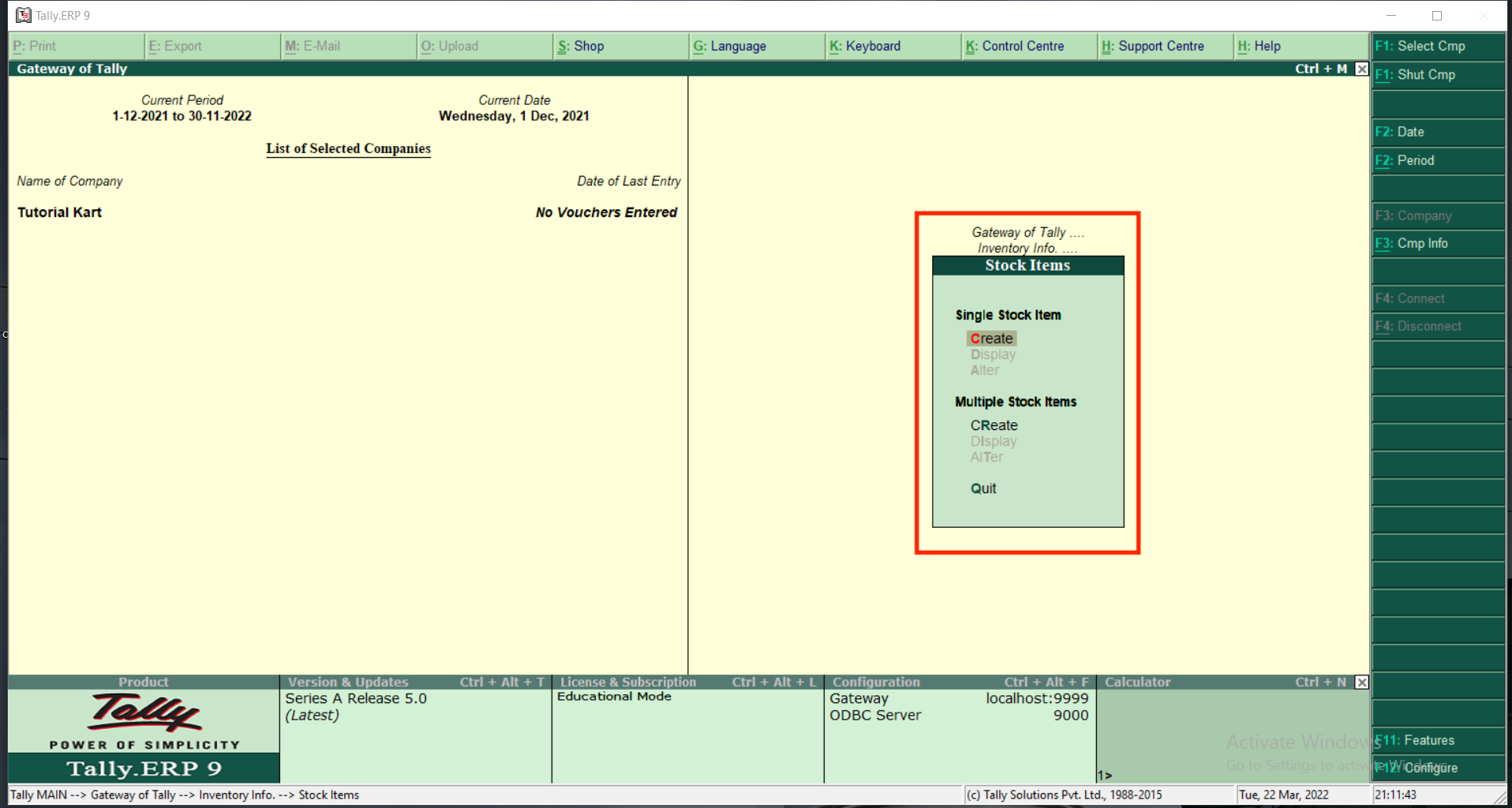
Units of Measures
It can be set as shown in mentioned steps.
- From
Gateway of Tally>Choose Inventory Info. - Next, choose Units of Measure.
- Under Units, select Create Option to create units of measure in Tally.
- Then enter a symbol by which stock items are identified, the formal name of the units, and the number of decimal places to be shown.
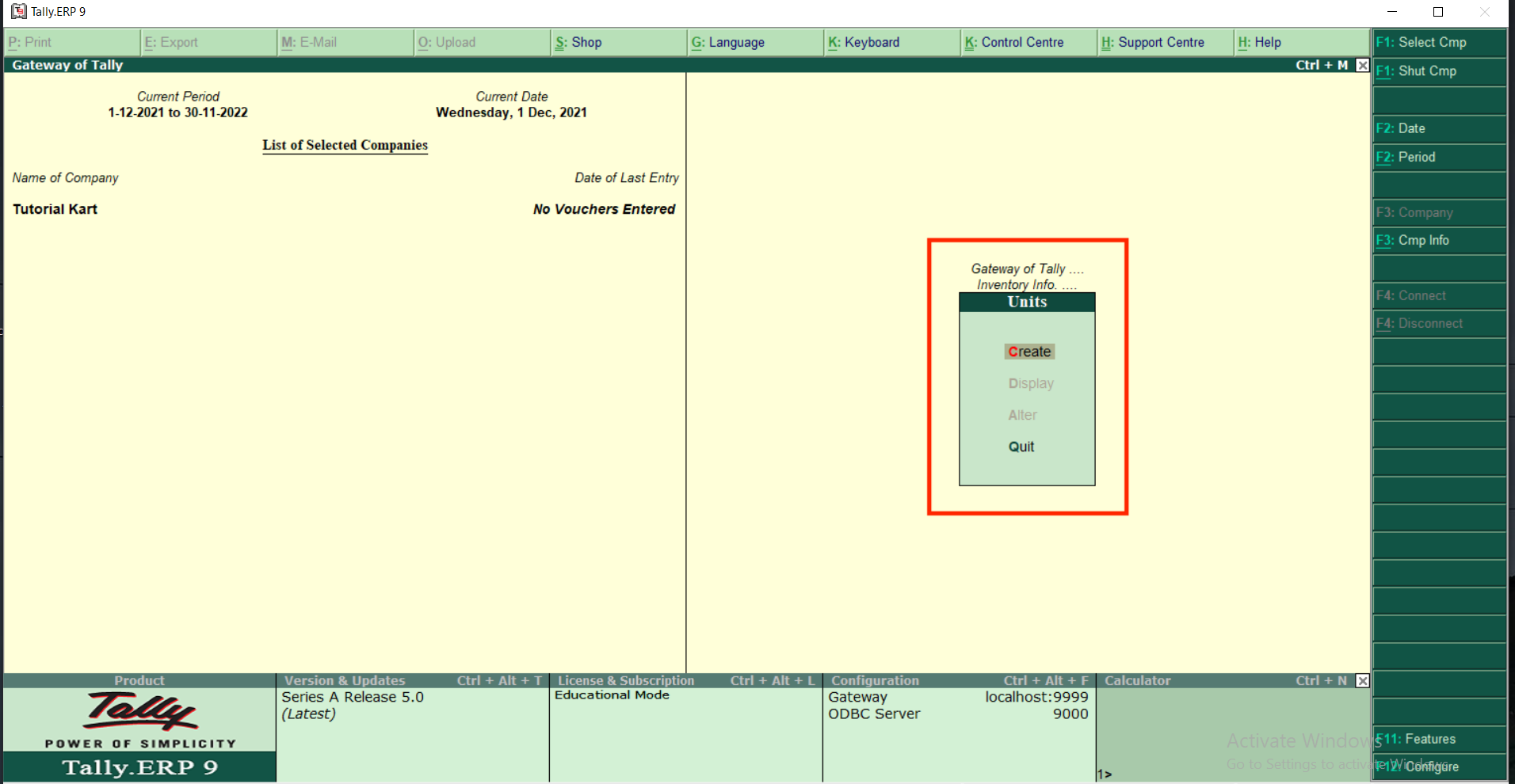
After entering all required information, press A and save the entered information.
Voucher Types
Journal, sales, purchase, payment, receipt, debit note, credit note, and contra vouchers are included in the voucher types.
- Go to
Gateway of Tally>Inventory Info. - Next, choose
Voucher Types>Create
It appears as shown.
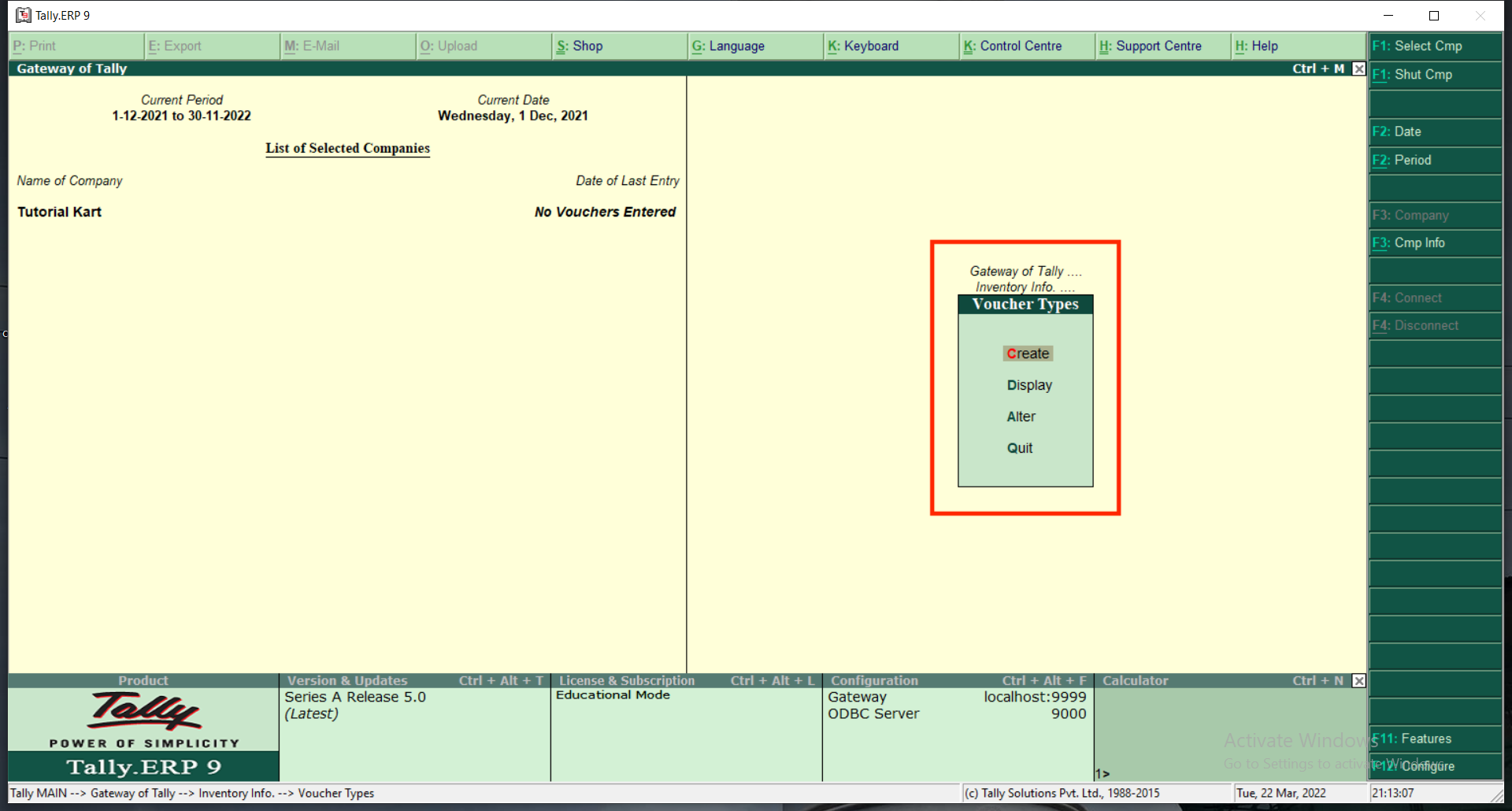
That's all, I will talk about even more functions of Tally soon!
